Call Reports
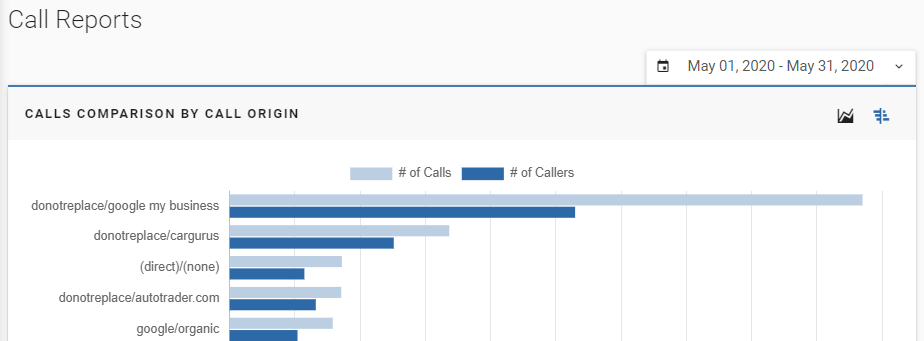
- Call Reports will be the first section you will see on the Calls tab.
- The first item you will see is the Calls Comparison by Call Origin bar graph.
- This bar graph will compare the number of calls and the number of callers
- On this graph, there are a few things you need to know:
- The default call origin refers to the fallback phone number if the source/medium does not provide a phone number.
- If you would like to view a specific metric, you can cross out the metric by clicking on the name at the top of the graph. This will also change the bottom of the table (x-axis) based on the metric(s) selected.
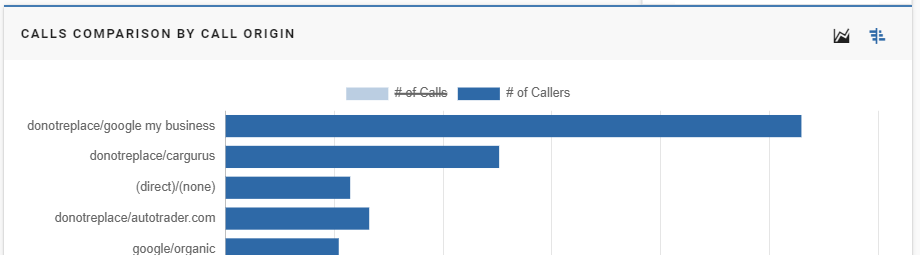
- To change the bar graph to a different view, you can click the line graph icon on the top right of the graph to view Calls by Day.
- For this view, it will show you # of Calls, # of Callers, and Avg. Call Duration as the metrics with the selected date range at the bottom (x-axis) instead.
Calls by Day
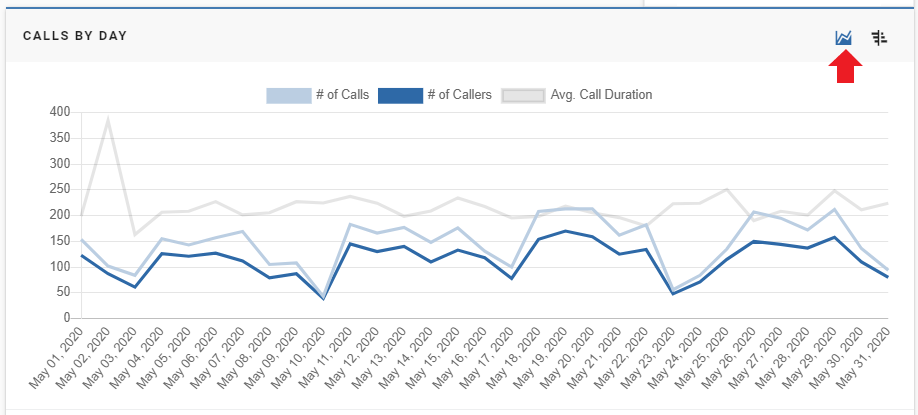
- To view a different date range, you can change the date range.
- Below the graph, it will list three metrics: Total Calls, Total Callers, and Avg. Call Duration. It will be the total value of each metric for the selected date range.

- Next, we will be taking a look at the Call Logs.
Call Logs
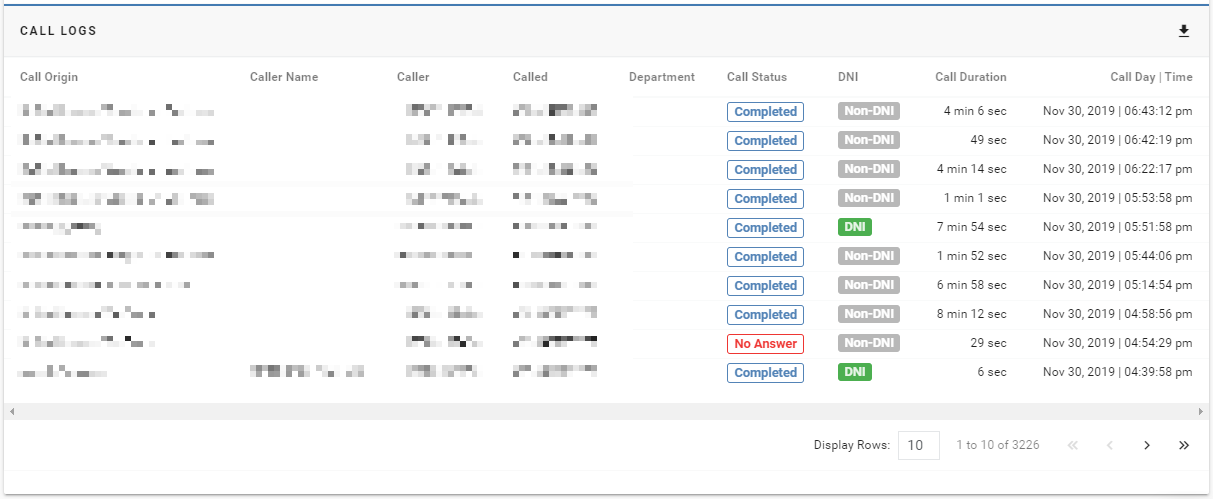
- This table will show you:
- Call Origin: the call origin will tell you the source/medium of the caller
- Caller Name: some caller names will be found on this table
- Caller: this is the phone number that the caller called from
- Called: the phone number that the caller called
- Department: this will be the store name (if your account has several properties)
- Call Status: call status will tell you whether the call had no answer, was completed or is in progress
- DNI: this will show you whether or not the phone number the customer called was a DNI number or a non-DNI number
- Call Duration: this is how long the phone call lasted
- Call Day | Time: the day and time the call was made
- To change the number of rows, click the drop-down menu next to Display Rows:
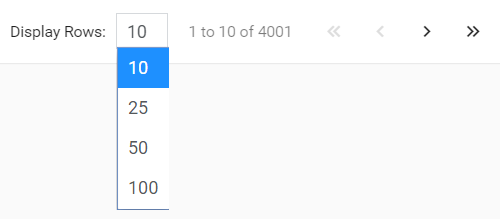
- To go to the next page of the table, click the > arrow; to go back click the < arrow.
- If you would like to go to the last page, click the >> icon; to go to the beginning, click <<.
Last Updated: June 11, 2020 3:00 PM
The next section in the Calls tab is the Manage Numbers.
