How do I create a Google Analytics account?
This article will show you how to create a Google Analytics account.
What are the benefits of creating a Google Analytics account?
- Google Analytics is beneficial for your car dealership. Google Analytics is separated into four reporting areas:
- Audience: who is visiting your site
- Acquisition: how they are getting to your site
- Behavior: what they are doing on your site
- Conversions: are they completing your business' goals?
- Google Analytics will help you with optimizing your marketing campaigns by analyzing the data and seeing which campaigns are working
- You can use the data from Google Analytics to determine if your website is easily usable for your users
- The data from Google Analytics can help you target specific audiences
- When you connect your Google Analytics and Google Ads account, you will be able to take a better look at how your advertising campaigns are doing
Let's get started
Note: It is highly recommended that you use a Google Ads email that is specific for Google Ads or Google Analytics (ex. analytics@dealership.com) because your car dealership may not have you using the account in the future. You should not use a personal email account.
- To create a Google Analytics account, you will need to go to Google Analytics.
- Click the Start for free button
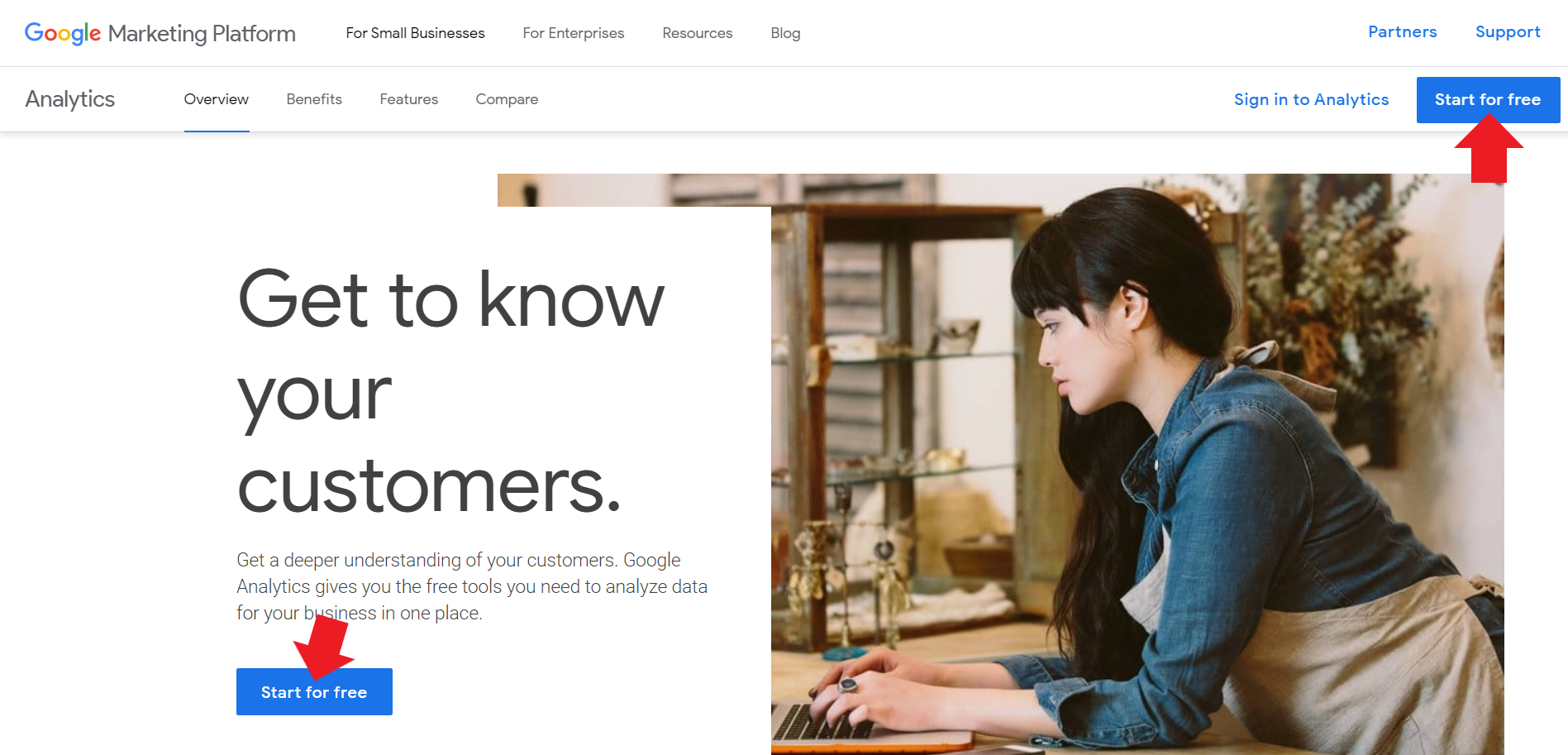
- Click Sign up.
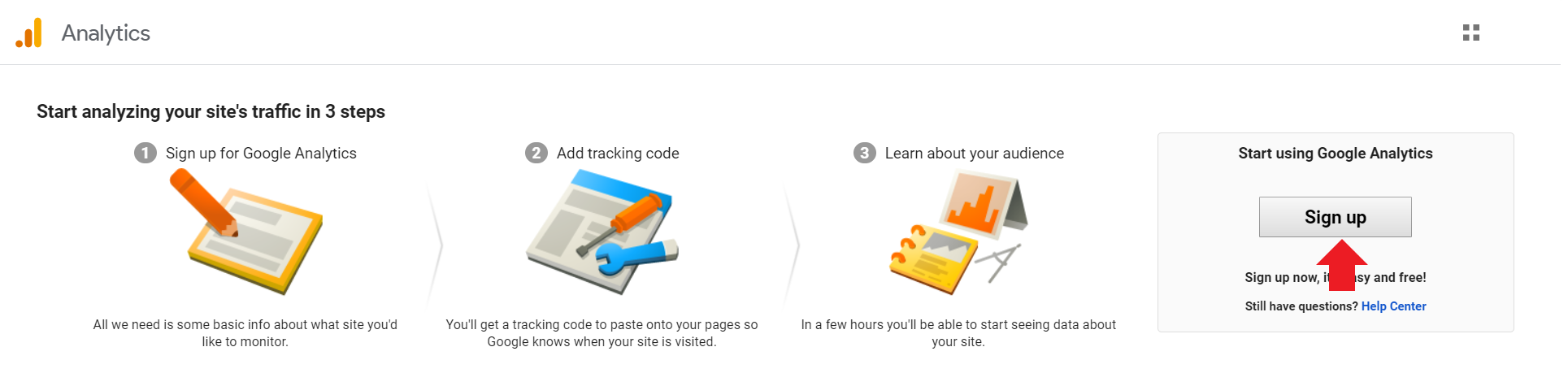
- You may need to create a Gmail account if you do not have one.
- You will start by setting up your Account details. Type in your Account name.
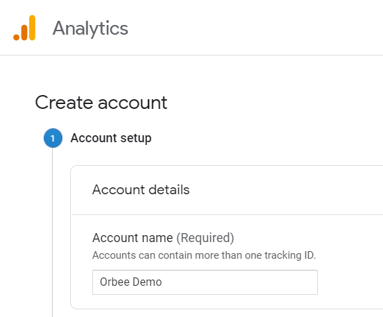
- Select the Account Data Sharing Settings that you would like to share with Google Analytics. Click Next.
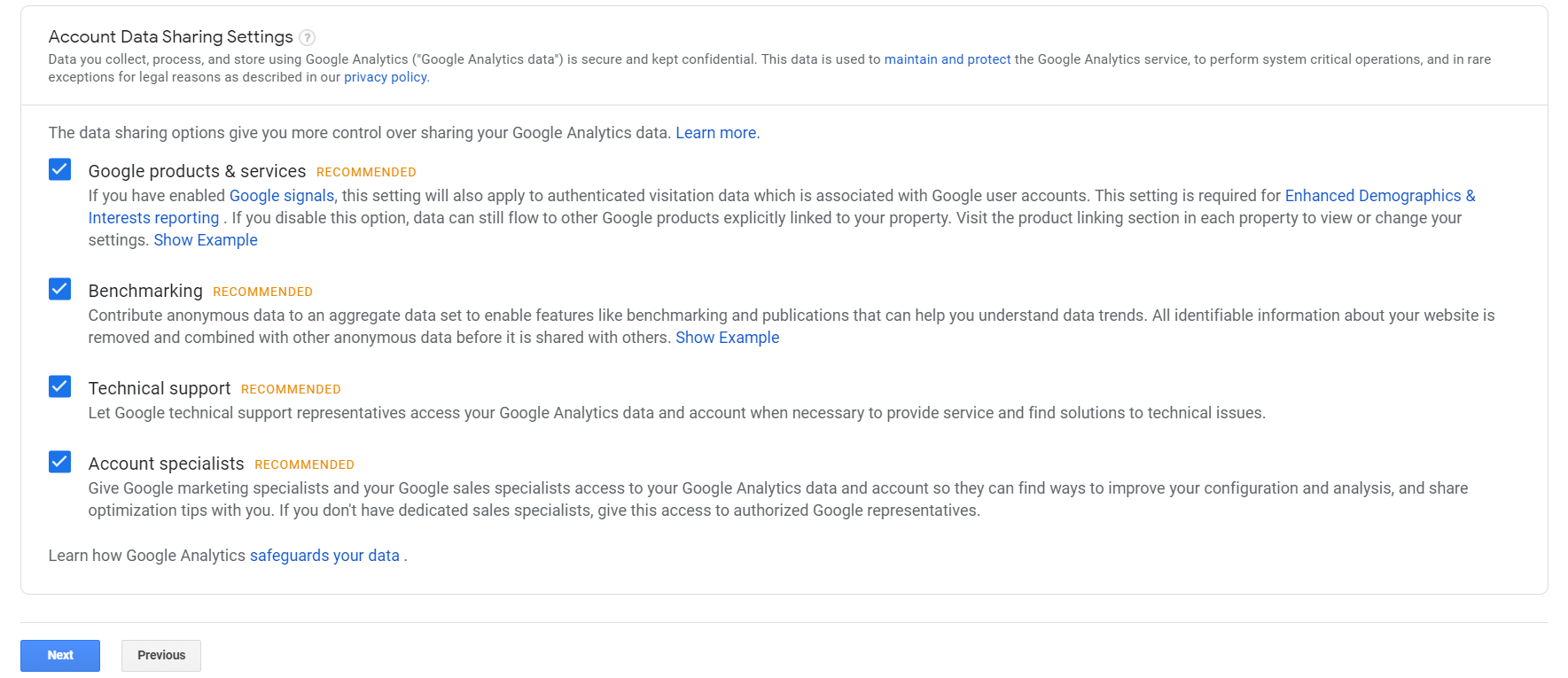
- Select what you would like to measure. We will be selecting Web. Click Next.
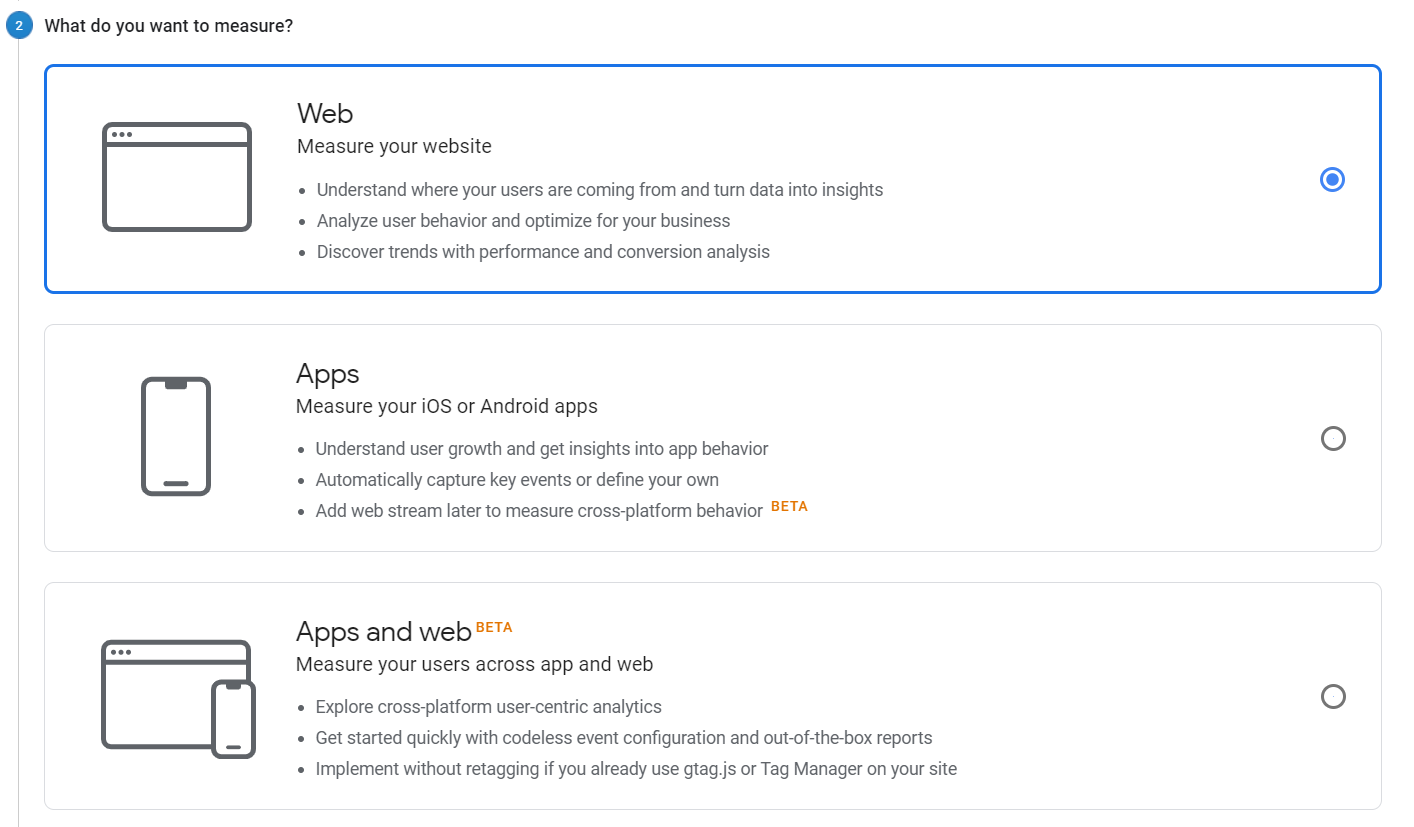
- Here, you will set up your Property. Type in your Website Name and your Website URL. Select Automotive as your Industry and choose your Time Zone.
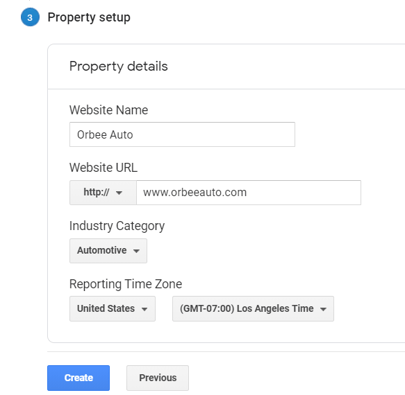
- Agree to their terms and then you should be able to see Success at the top of the screen.
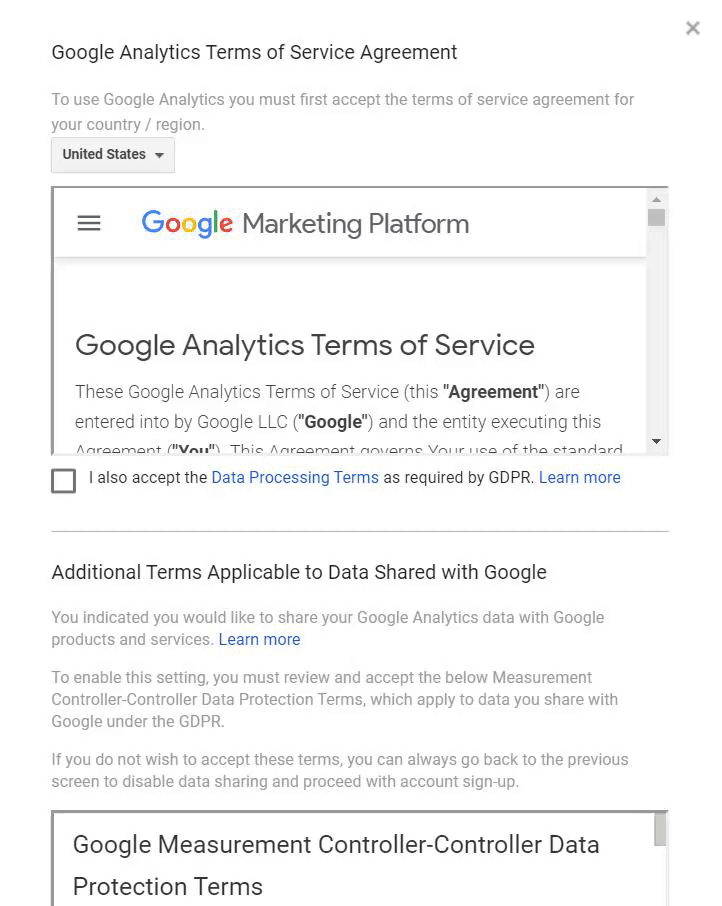
And that's all need to do to create a Google Analytics account! 👍
*For more information, check out Google's article to Get Started with Google Analytics.
Setting up the Analytics Tag
- After the steps above, you should have at least one property. You can create additional properties for the other car dealership website that are in your group (if you would like to use the same Google Analytics account.
- Once you create properties, it will create a Google Analytics ID, which will help you install the gtag.js (Google Analytics tag)
- Go to Admin in the left-hand navigation.
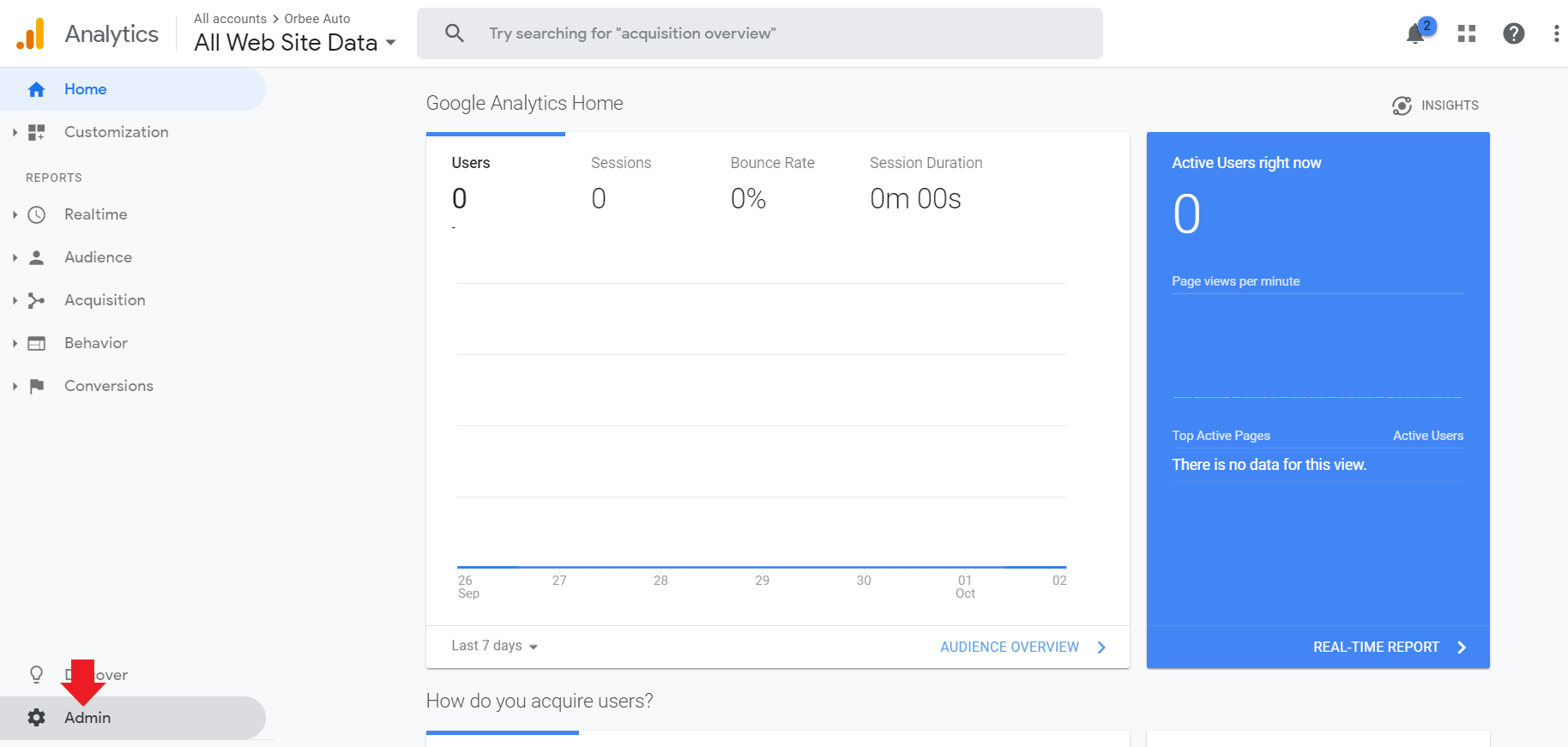
- Select Tracking Info under the Property column.
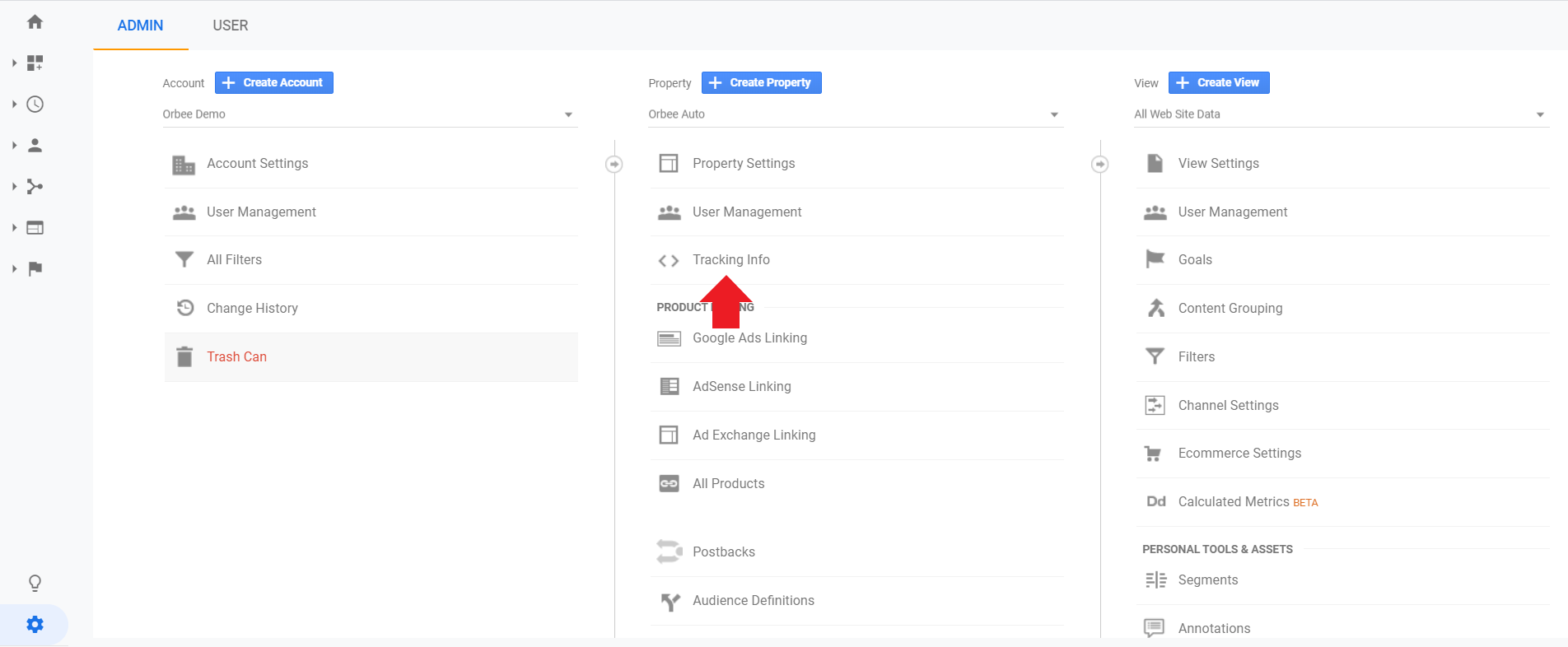
- Select Tracking Code.
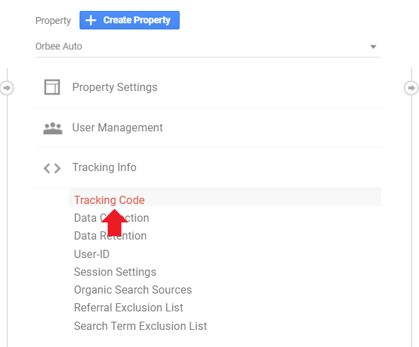
- You should see the Global Site Tag (shown highlighted below)
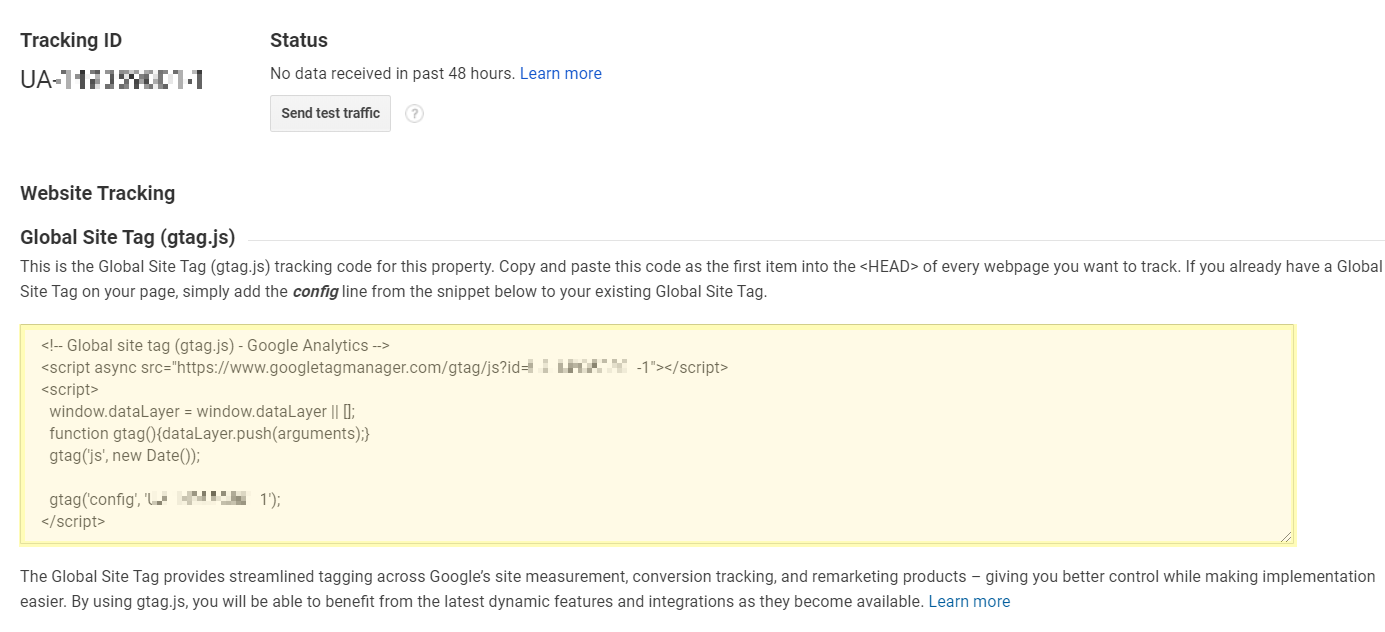
- Copy and paste the global site tag to each web page you would like to measure. Add the tag right after the <head> tag on each page.
Note: You may need to contact your web vendor for this step. Your web vendor will place this tag in your web pages
Need more help?
Check out these articles:
Creating a Google Ads Account and Finding Your Customer ID Number
How do I connect my Google Ads account to Google Analytics?
If you need any assistance with creating a Google Analytics account, please contact an Orbee representative, and we will be happy to assist you.
