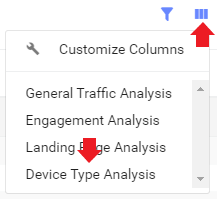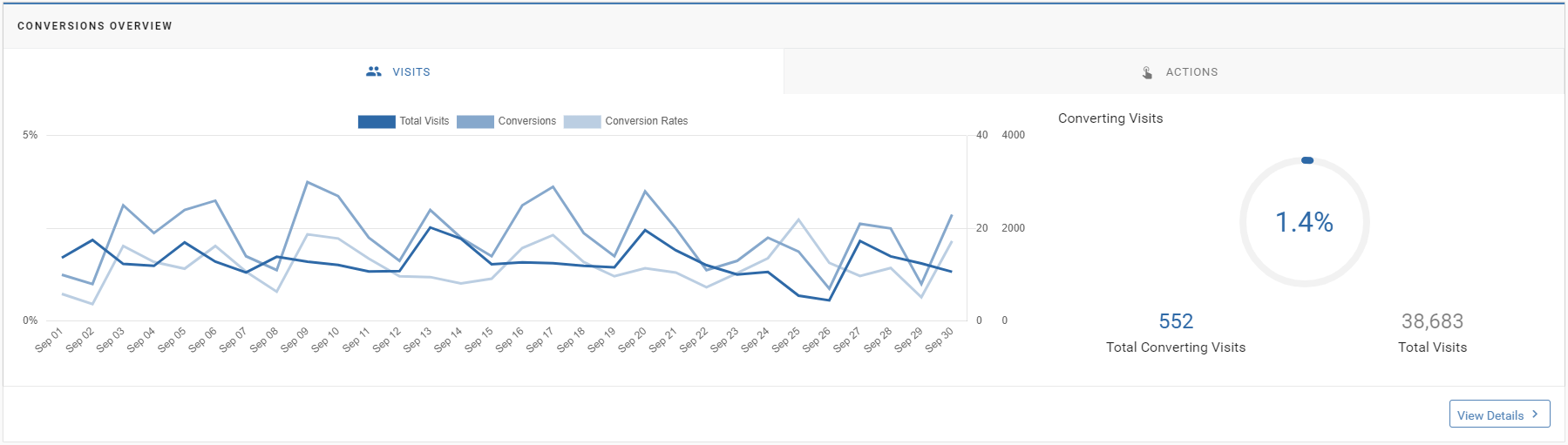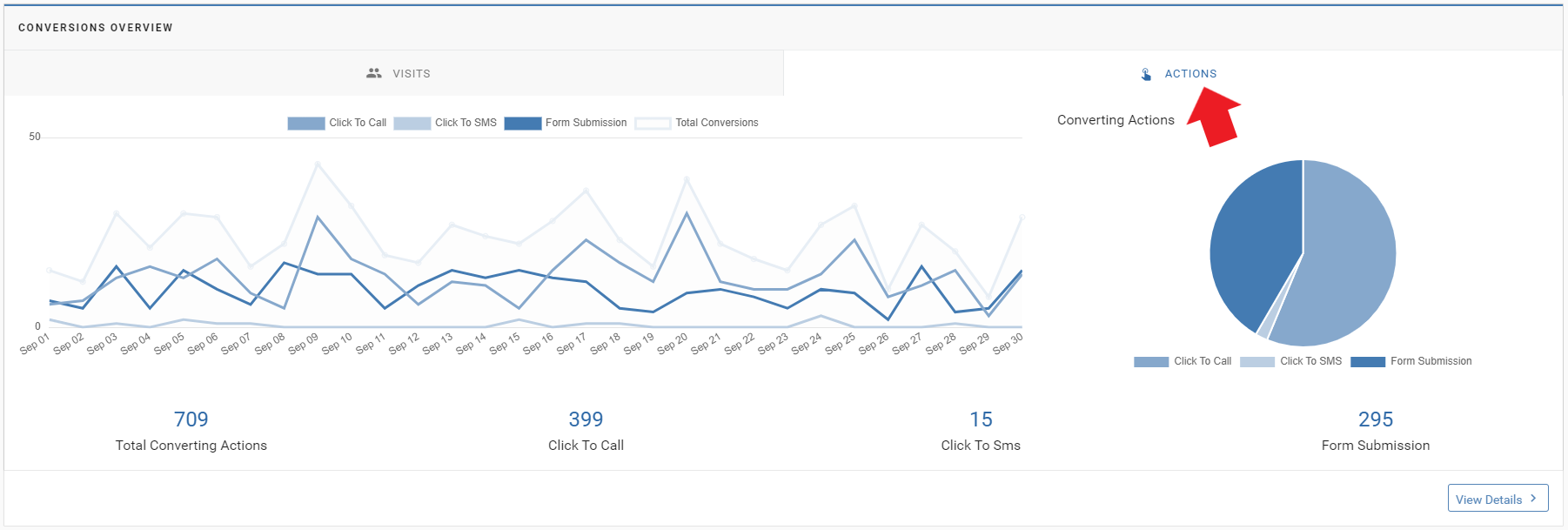The Orbee Platform Dashboard
The Orbee Platform Dashboard provides you with a summary report of your dealership's website metrics.
On the Dashboard, we have:
- Website Traffic
- Monthly Funnel
- Top Google/CPC States and Cities
- Device Visits
- Top Classified Source Mediums
- Conversions Overview of Visits and Actions
- You can change the date range on the Dashboard to display different graphs and statistics.
Website Traffic

- On the Dashboard, it will include several metrics based on your car dealership's Website Traffic. This will include:
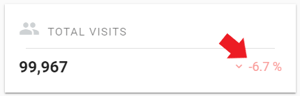 On the right side of these metrics, it will include whether your percentages have gone up or down compared to the month before.
On the right side of these metrics, it will include whether your percentages have gone up or down compared to the month before.
- Below the metrics, there will be a Website Traffic graph that will include Total Site Visits, Total Visitor Count, Intent Count, Conversion Count, and Bounce Count.
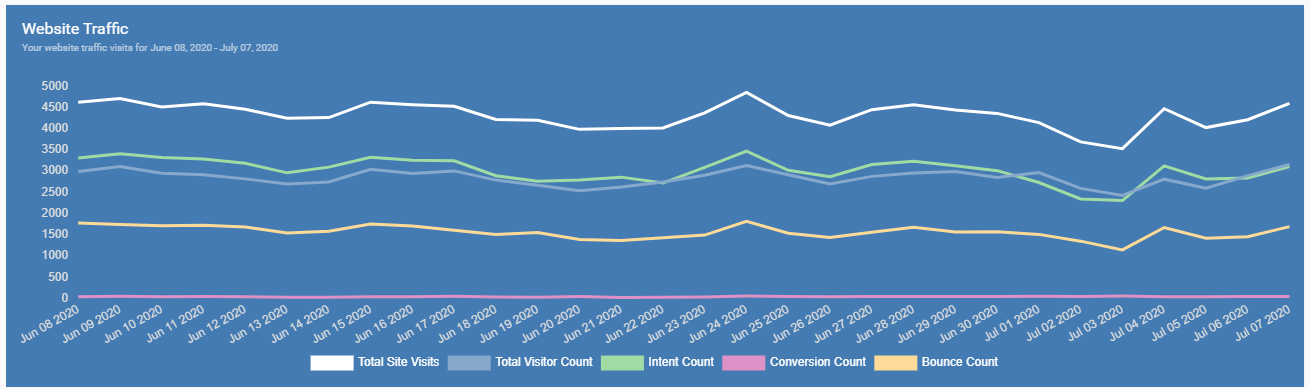
- This graph is provided for you to compare the metrics within the date range.
- You can also hide individual metrics by clicking on the name.
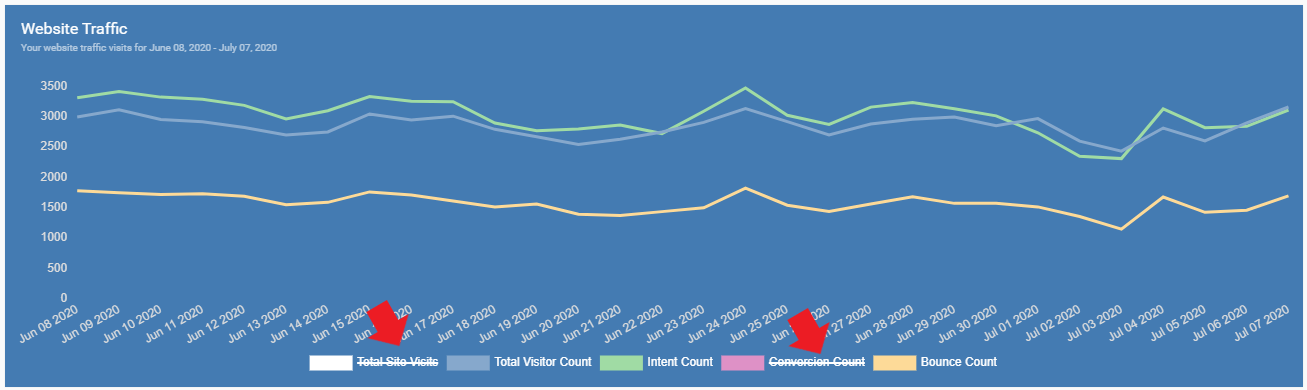
- In the above map, Total Site Visits and Conversion Count were both crossed off, thus only displaying Total Visitor Count, Intent Count, and Bounce Count.
Monthly Funnel
- The Monthly Funnel consists of graphs that include Total Visits, Intent Visits, and Total Conversions.
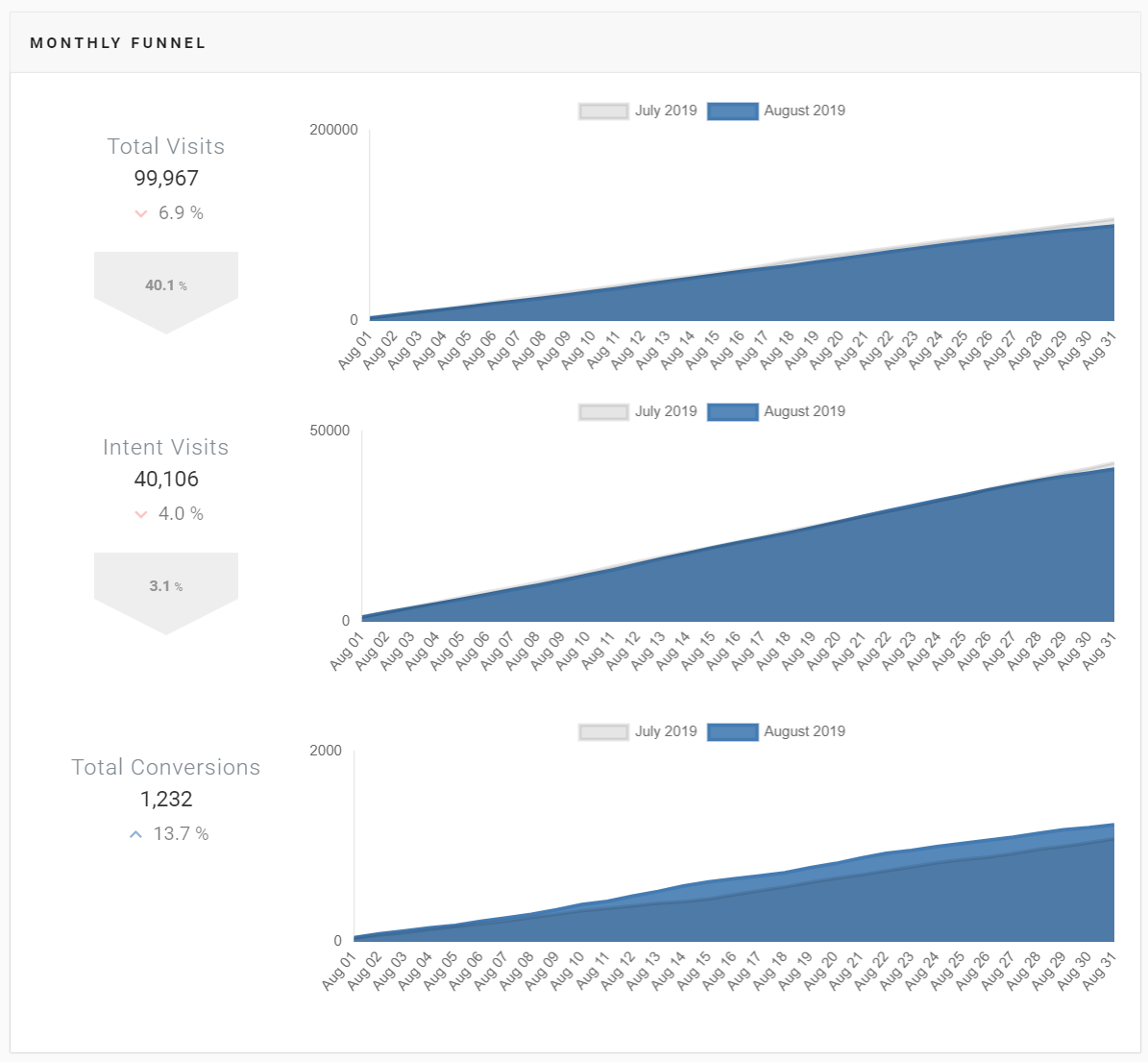
- These graphs will compare two months, typically the last month and the month before.
- This section of your Dashboard will also include whether the numbers have gone up or down for this month.
Top Google / CPC States and Cities
- In these two tables, we can see the top states and cities that click on Google / CPC ads.
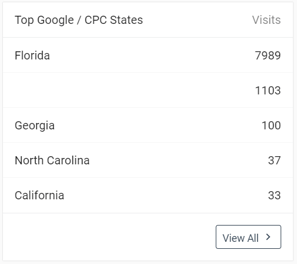
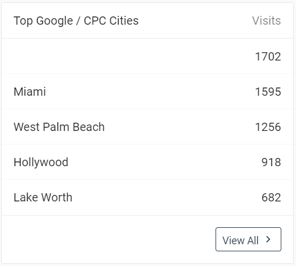
- You can click View All to take a look at the Drilldown Details about these metrics.
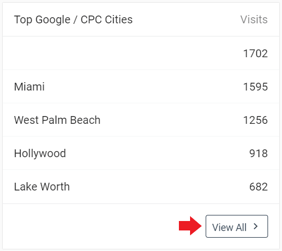
Device Visits
- On the Dashboard, it will display a pie chart with the devices used to access your website.
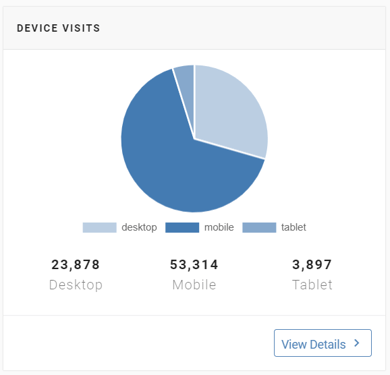
- To look at the Drilldown Details of the Device Visits, click View Details and select the three bars on the right side of the screen, just below the line graph.
- Then, select Device Type Analysis to take a closer look at which devices were used to view your website.
Top Classified Source Mediums
- This table will show the top classified source/mediums along with the Intent Rate, Conversion Rate, True Bounce Rate, and Total Visits.
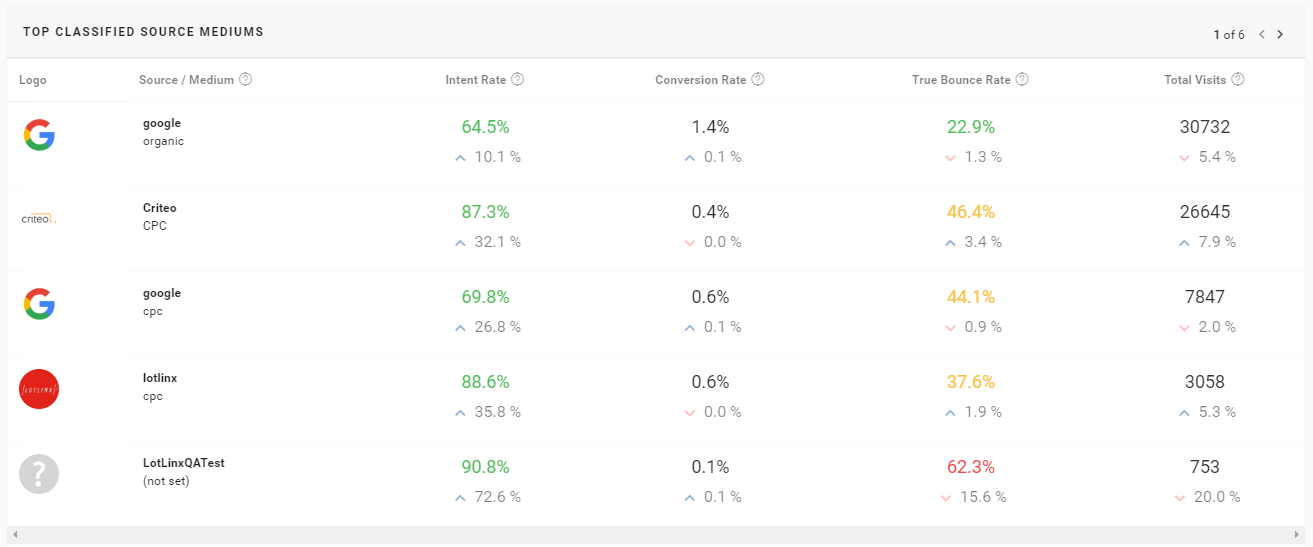
- We will go over this section more in-depth in the article, Analyze: Source Medium.
- If you click View All, it will take you to the Source Medium section of the Platform.
Conversions Overview of Visits and Actions
- In this last section of the Dashboard, you will see the Conversions Overview of Visits and Actions.
- Under the Visits tab, there is a line graph that will display Total Visits, Conversions, and Conversion Rates.
- It will show the percentage of those visitors that are considered a conversion (Converting Visits). It will also display how many Total Converting Visits are compared to the number of Total Visits.
- If you click the Actions tab, you can see a line graph and pie chart that shows the number of Total Conversion Count, Click To Call, Click To SMS, and Form Submissions.
- The Actions tab refers to any converting actions that visitors make on your website during the time. This includes: Click To Call, Click to SMS, and Form Submission.
- Some dealerships may not have the Click to SMS metric because your website does not offer this option for shoppers.
- Clicking View Details on the bottom right of the graph will lead you to the Conversions tab of the Platform.
Note: You can also hide a metric (similar to the graphs above) if you would like to see specific metrics on the chart.