This article will help you find your Business Manager ID, Ad Account ID, Page ID, and Pixel ID Numbers.
At Orbee, we will need access to your Facebook Ad Account ID Number, Pixel ID Number, and Page ID Number to post advertisements on your dealership's Facebook page.
Your Business Manager ID
- Log in to Facebook Business Manager. You will see this page:
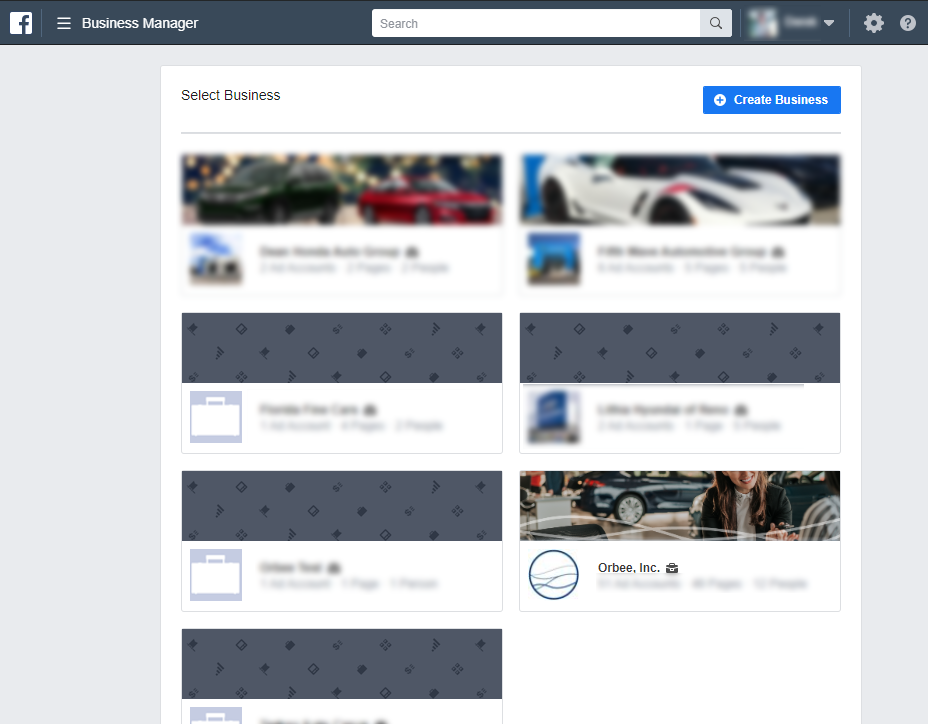
- Click the Settings icon, located on the top right of the screen.

- On the left-hand navigation bar, you will scroll down to (1) Business Info and click on it. You will be able to see the Business Manager ID (2). That is the first number we will need from your car dealership.
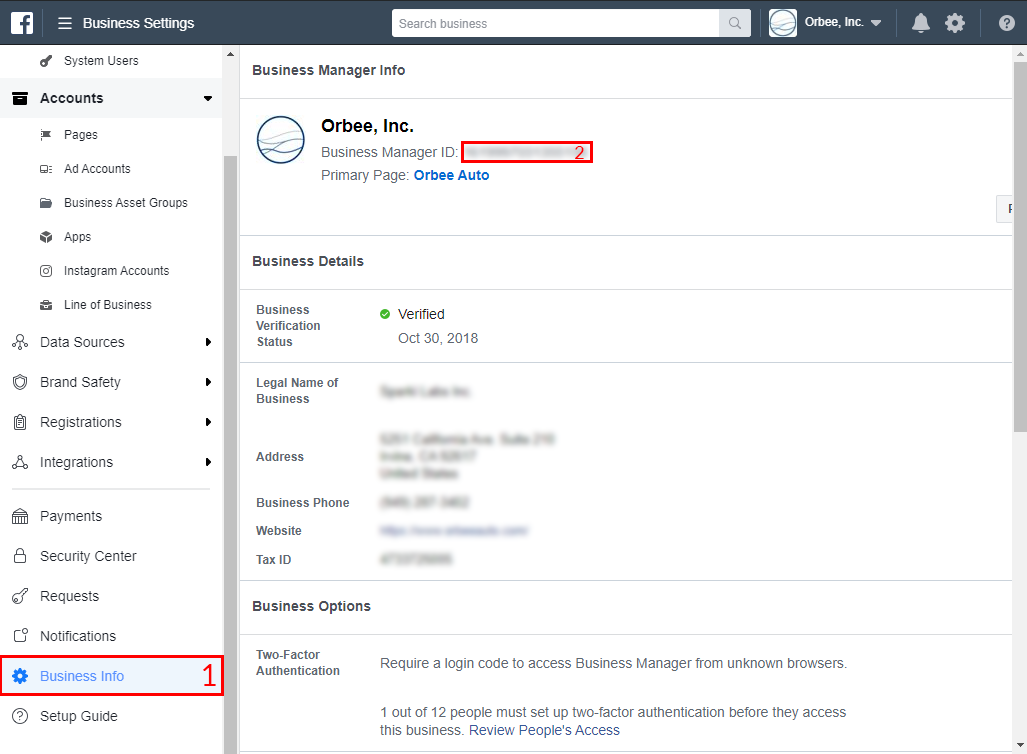
Your Ad Account ID
- Using the same left hand-navigation as above, scroll until you find Accounts. Expand the tab and then select (1) Ad Accounts.
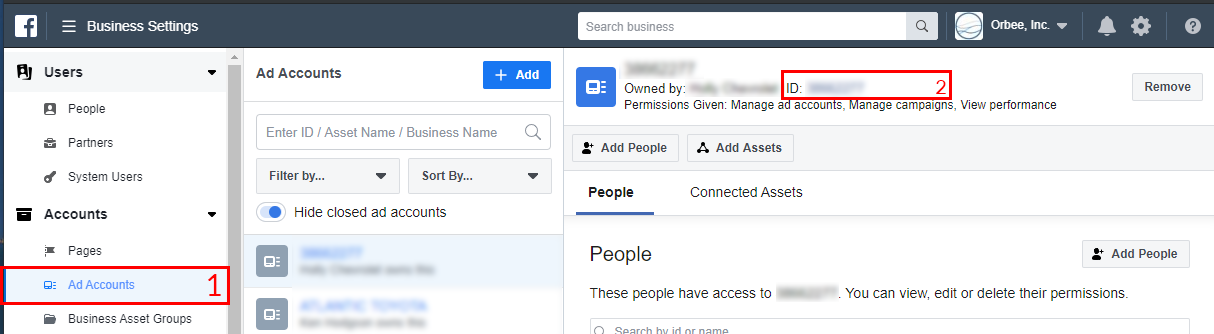
- Under Ad Accounts, select the specific car dealership that you are looking for.
- After clicking on the ad account, you will be able to see on the right side of the screen the Ad Account ID Number, located at number 2.
Your Page ID
- Using the same left hand-navigation, scroll until you find Accounts. Expand the tab and then select (1) Pages.
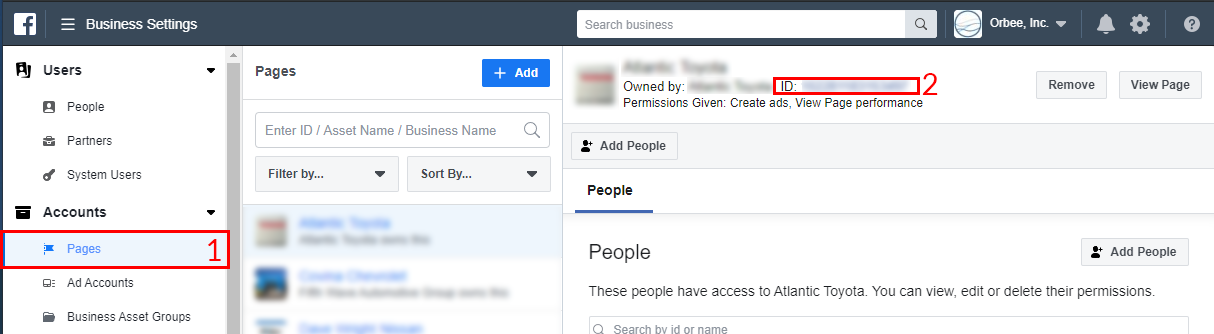
- Select the rooftop's Facebook page you are looking for.
- After selecting the dealership's page, you will see on the right side the (2) ID for that specific Facebook Page.
Your Pixel ID
- For your Pixel ID, you will first need to go to the left-hand navigation and scroll to (1) Data Sources.
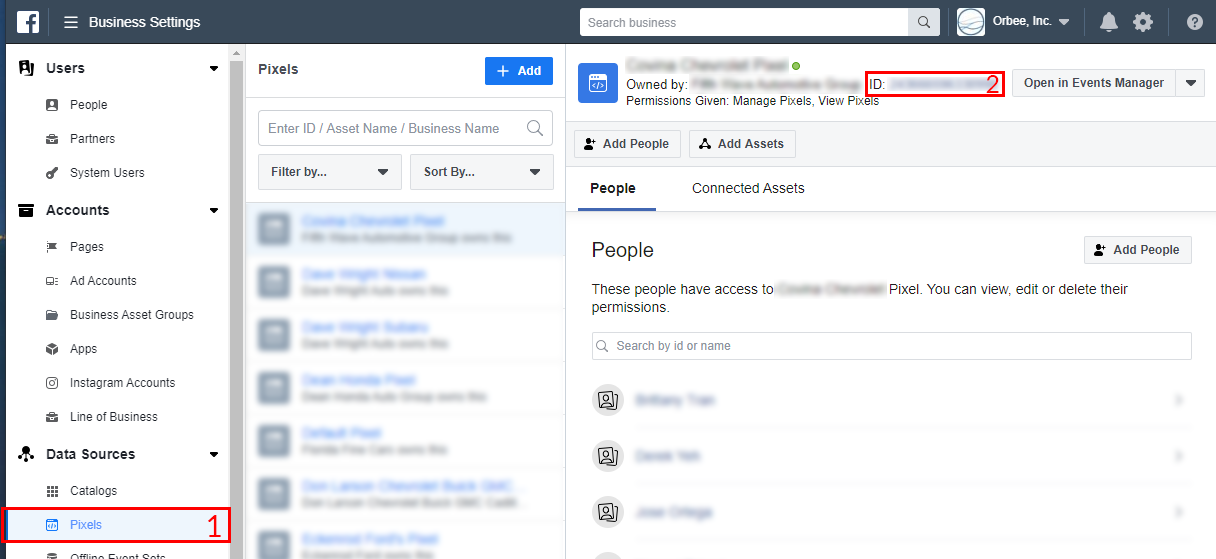
- Select Pixels. You will need to select the car dealership page under Pixels.
- On the right side, you will see the Pixel page for that dealership. Next to ID, you will see the (2) Pixel ID number.
Last Updated: Jan 27, 2020 10:13 AM
If you have any other questions, feel free to contact us at Orbee.
