Linking your Google Ads Access to a Manager Account
This guide explains how to connect your Google Ads account to a Manager Account.
For more detailed resources, check Google’s Support Center or explore Google Ads Skillshop for comprehensive training. If you wish to learn more about Google Ads and campaign creation, Google's Skillshop is a free online resource dedicated to teaching you the in's and out's of marketing through Google Ads.
In this article
- Why Use Non-Manager and Manager Accounts?
- Limits on Google Ads Accounts
- How to Link a Manager Account to a Google Ads Account
- Granting Access to a Third Party
Why Use Non-Manager and Manager Accounts?
A Manager Account provides an overview and control of multiple Google Ads accounts under one interface. If you're an agency or business with multiple campaigns, this tool centralizes your management efforts.
By having your own Google Ads account separate from a Manager Account:
- You maintain access to data and performance metrics.
- Transparency ensures you see where your budget is spent.
- If switching ad agencies, you retain all historical campaign data.
Limits on Google Ads Accounts
- A Manager Account can link to a maximum number of active accounts based on the last 12 months’ spending.
- Each Google Ads account can be linked to up to 5 Manager Accounts at one time.
- Manager Accounts can only be linked to one other Manager Account.
- Managed account structures cannot exceed six levels of hierarchy.
For details on account limits, see Google’s Manager Account Hierarchy guide.
.png?width=350&height=242&name=unnamed%20(21).png)
Linking a Manager Account to a Google Ads Account
Steps for Manager Accounts:
- Log into Google Ads with your Manager Account credentials.
- In the left-hand menu, go to Accounts > Management.
- Click the + button and choose Link Existing Account.
- Enter the Customer ID of the account you wish to manage.
- Send the request by clicking Send Invitation.
For the Managed Account Owner:
- Open your Google Ads account and navigate to the notification bar.
- Accept the request to link accounts.
You’ll now see the account under your Manager Account dashboard.
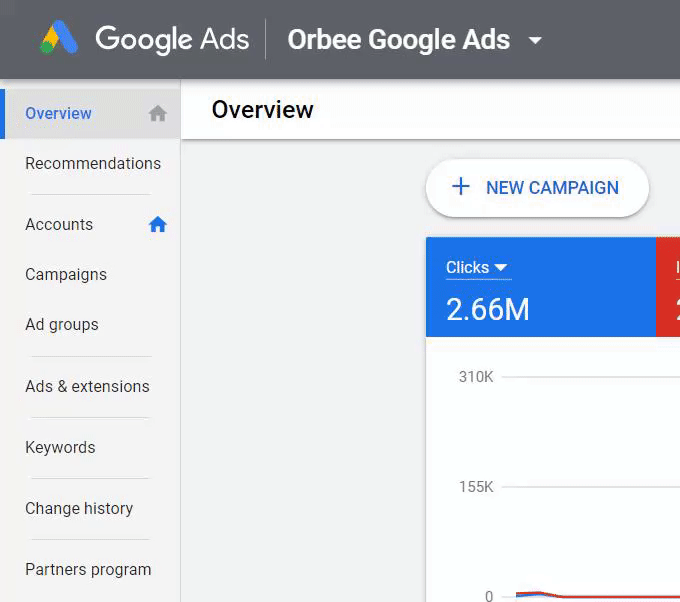
Granting Third-Party Access
To give a third party, like an agency, access to your Google Ads account:
- Obtain their Manager Account Customer ID.
- Follow the linking steps above to send them an invitation.
- Confirm the link request on your end.
For Orbee-specific access, contact your account manager or use the instructions outlined above. Ensure you’ve verified Orbee’s Customer ID before granting access.
Last Updated: December 6, 2024
