Setting up a payment method for Google Ads
This article goes over the process of setting up a payment method for Google Ads.
In this article
Payment methods
In the United States, Google accepts the following payment methods:
- Bank account (direct debit)
- Credit cards and debit cards
- Backup credit cards (this is beneficial if you're on automatic payments and your primary payment method doesn't work and allows you to keep your ads running)
Steps to set up a payment method
If this is the first time entering a payment method (with a new account), follow these instructions:
- Log in to your Google Ads account.
- Click the gear icon
 , then click Billing & payments.
, then click Billing & payments.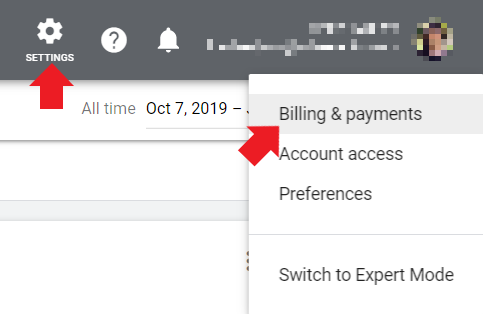
- Choose the country of your business address then click Continue.
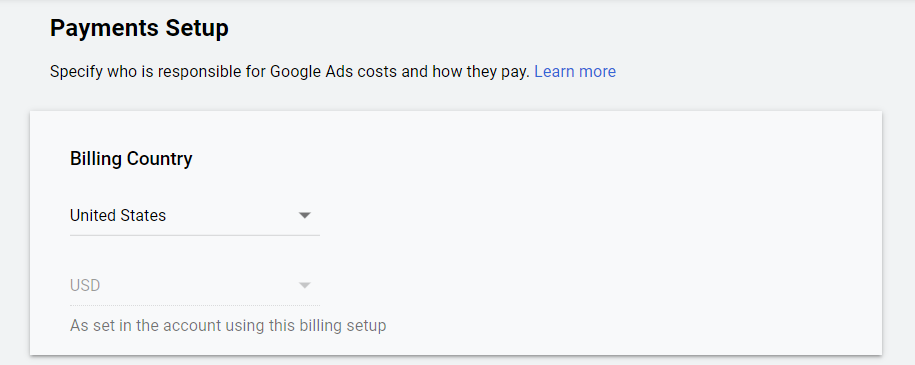
- Enter your business address and click Continue.
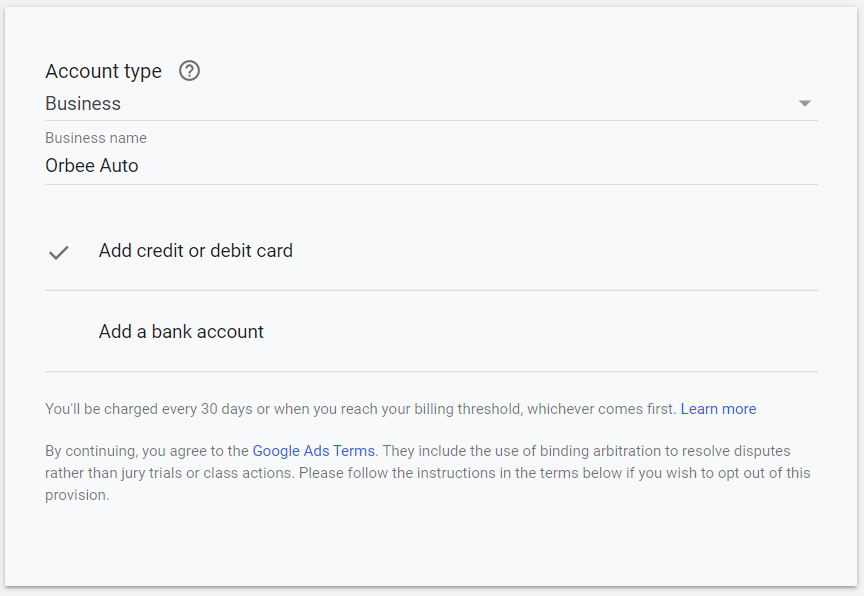
- Make your billing selections and enter your billing information. The options you see will depend on the country of your billing address, the currency you've picked, and whether any payment methods are temporarily unavailable for your account. In the United States, you will see Add credit or debit card or Add a bank account.
- Review and accept the Google Ads Terms and Conditions.
- Click Submit and Activate.
- If your payment setting is automatic payments: Once your account is activated and your billing information has been processed, any new ads and campaigns you create can begin running on Google. If you don't want them to run immediately, be sure to pause your campaigns.
- If your payment setting is manual payments: Your ads will run once you have funds in your account. Click the tool icon
, and choose Billing, then click Make a payment to add funds.
If you've already set up billing information:
- Sign in to your Google Ads account
- Click the tool icon
, then click Billing settings.
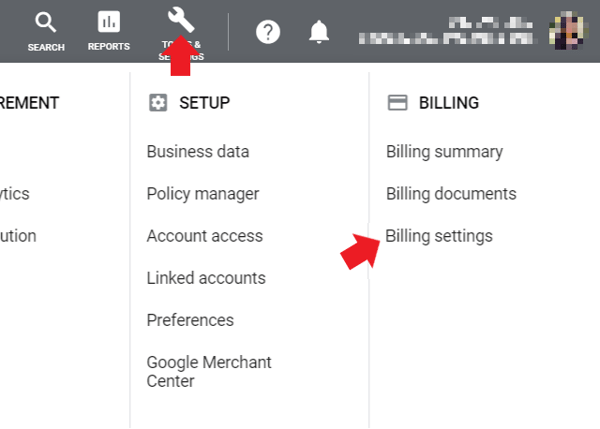
- Click Payment methods from the left menu.
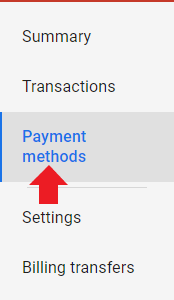
- Click Add payment method.
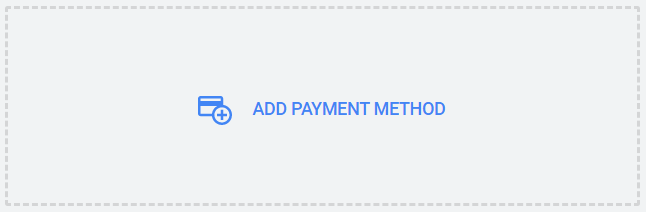
- The payment methods available to you will appear. These are based on your business address, your account's currency, your payment setting, and whether any payment methods are temporarily unavailable for your account.
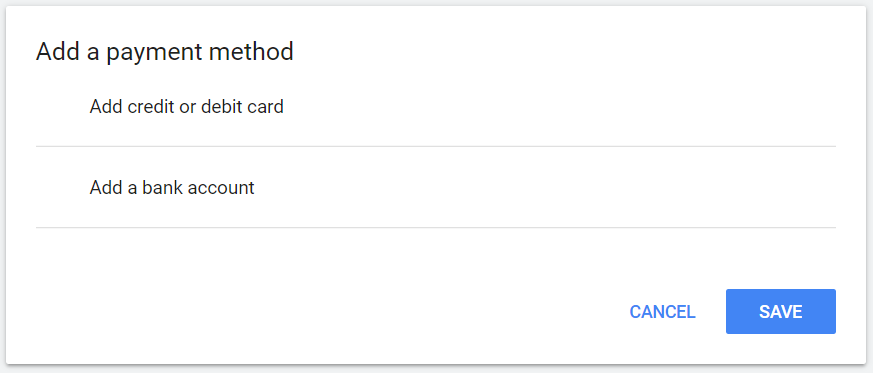
- Enter your payment method information and agree to the Google Ads Terms and Conditions.
- If you want to make this your primary payment method, make sure the box is checked next to Set this payment as primary.
- Click Save.
If you are changing a payment method, follow these instructions:
- Sign in to your Google Ads account.
- Click the tools icon
, then click Billing settings.
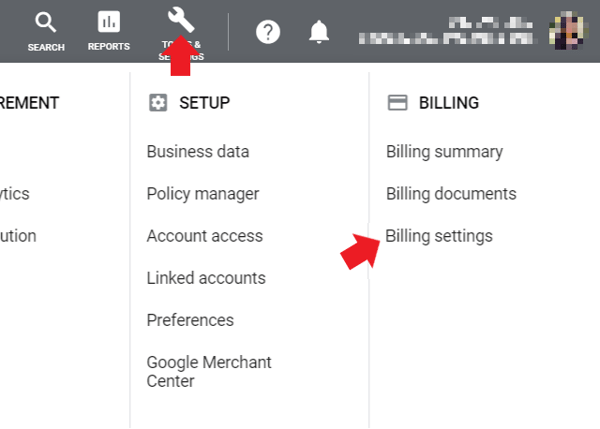
- Click Payment methods from the menu.
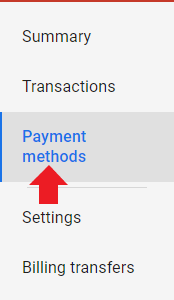
- Find the payment method you want to update, and click Edit.
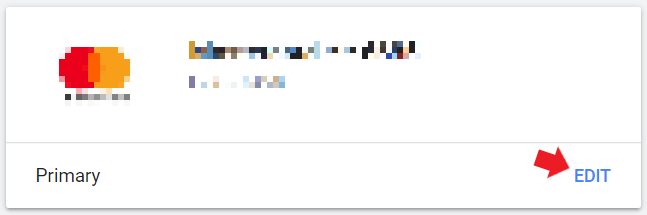
- Enter your updated information.
- Click Update when you're done.
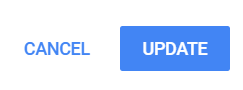
Last Updated: June 3, 2020 12:38 PM
And that's all! If you have any questions, please feel free to contact us.
