Inventory: Reports
Reports will give you a detailed analysis of your inventory.
Inventory Reports

- In the first section, the metrics displayed are the number of Archived Vehicles, New Vehicles, and Total Vehicles.
- Archived vehicles are vehicles that have been sold or are no longer available
- New vehicles are vehicles that have been added to the inventory within the date range
- Total vehicles are the total number of vehicles (archived and new) during this date range
Inventory Velocity Trend
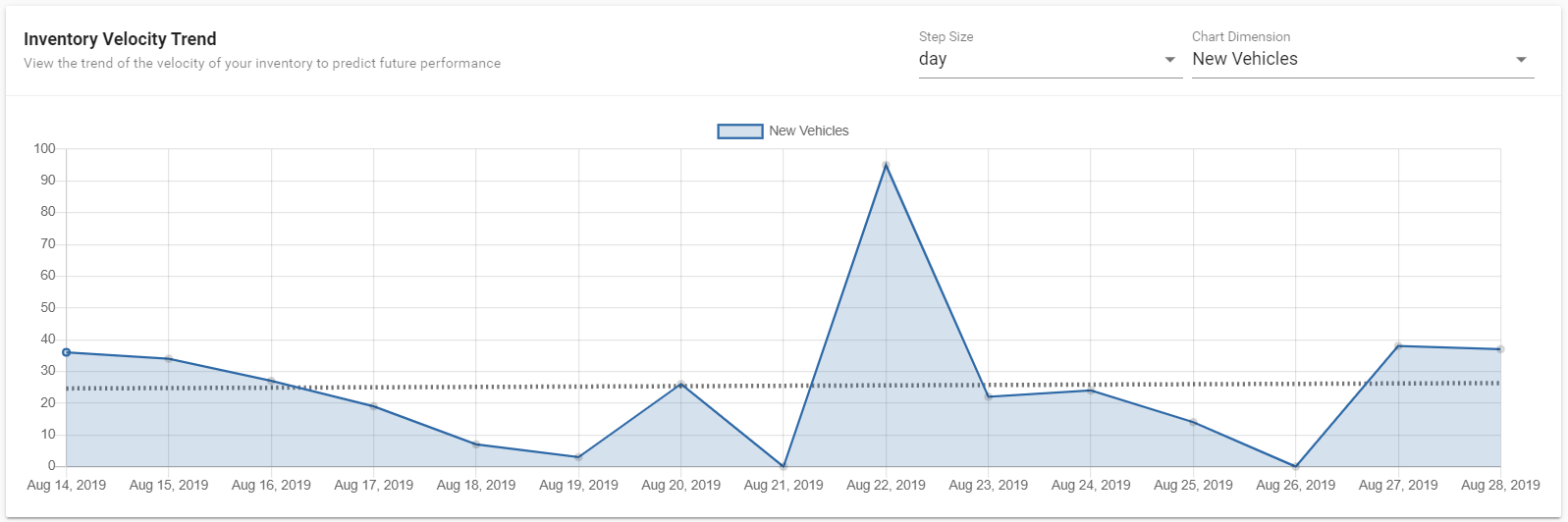
- This graph is called the Inventory Velocity Trend. This would be considered as the Daily Inflow of New Vehicles.
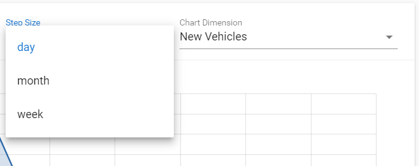
- You can change the step size to view by day, month, or week by using the drop-down menu.
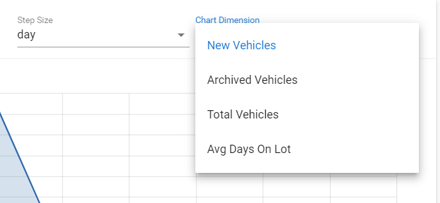
- You can also change the Chart Dimension by clicking the drop-down menu and selecting New Vehicles, Archived Vehicles, Total Vehicles, or Avg. Days On Lot.
Inventory Velocity Report
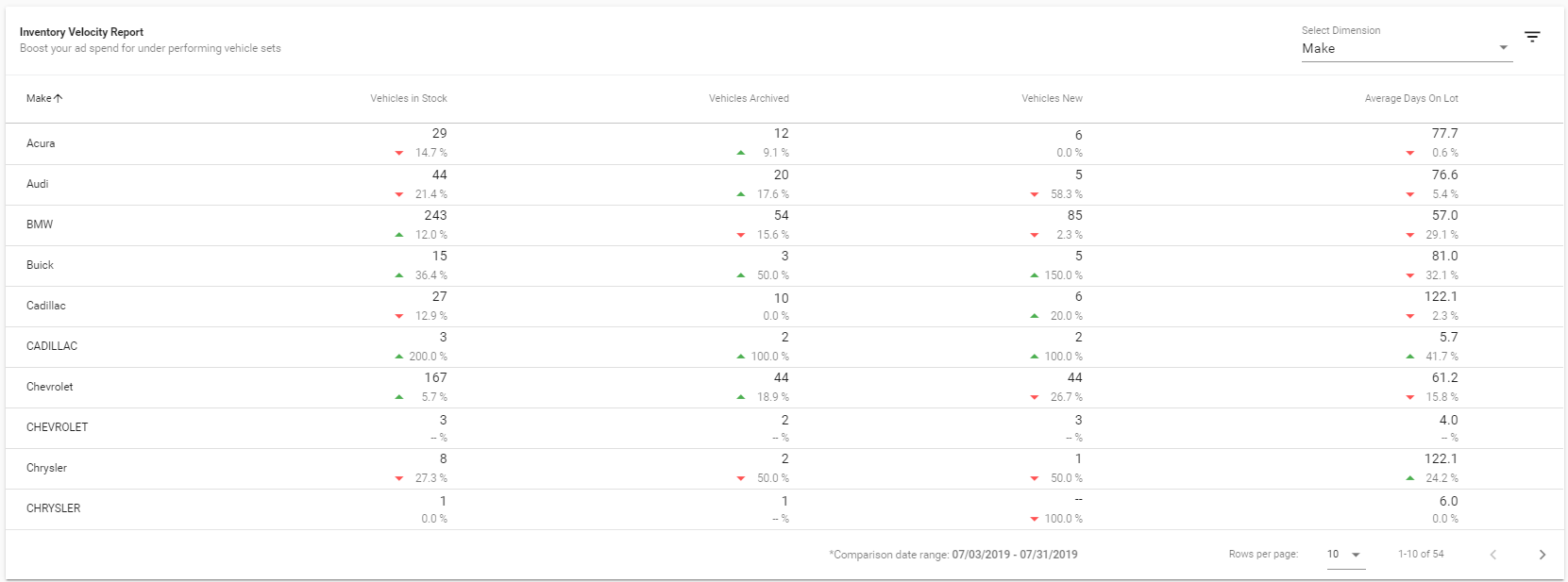
- The Inventory Velocity Report will tell you the Make, Vehicles in Stock, Vehicles Archived, Vehicles New, and Average Days on Lot for your inventory.
- When the arrows are up and green, this means:
Vehicles in Stock You have had more cars in stock the selected date range than before Vehicles Archived You have sold more of these cars this date range than the previous range Vehicles New You have acquired more of these cars this date range Average Days on Lot This car has increased its time on the lot this month - When the arrows are down and red, this means:
Vehicles in Stock You have fewer cars in stock in the selected date range than before Vehicles Archived You have sold less of these cars this date range than the previous range Vehicles New You have acquired less of these cars this date range Average Days on Lot This car has decreased its time on the lot this month
Note: These numbers should help you decide where to spend your money with advertising.
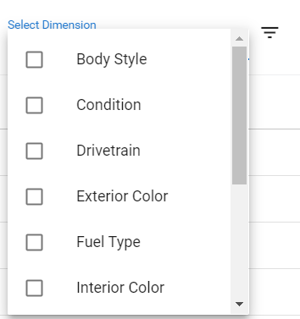
- If you click the drop-down menu where it states Select Dimension on the right side of the table, you can choose:
- Body Style, Condition, Drivetrain, Exterior Color, Fuel Type, Interior Color, Make, Model, Trim, Transmission
- You can select one or several dimensions to change the dimension(s).
- To look for more advanced bulk filters, you can click the three descending lines
 to the right of Select Dimension. You can select the column you would like to filter and type in the specific filters.
to the right of Select Dimension. You can select the column you would like to filter and type in the specific filters.
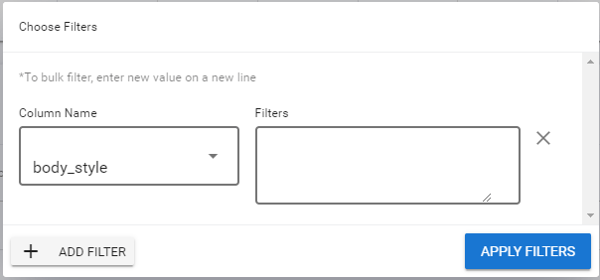
- To view additional or fewer rows for the table, you click on the drop-down menu to select rows per page:
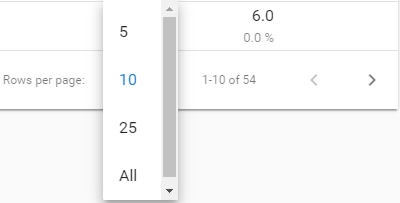
- You can look at the next page by pressing the > button and go back a page by pressing the < button.
