At Orbee, we will be using your car dealership's logo for a variety of purposes. By going to the Image Manager section to upload your car dealership's logo, our team will have access to your logo. This will expedite any processes that need to be completed for your car dealership.
How do I begin?
- You can start this process by logging into the Orbee Platform. After doing so, head over to the Image Manager section using the left-hand navigation.
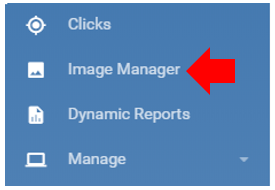
- You will need to click on the box that is labeled as Drop File Here or Click to Upload.
- Find the file location on your computer and then select that file. You should see the thumbnail of the file after selecting it.
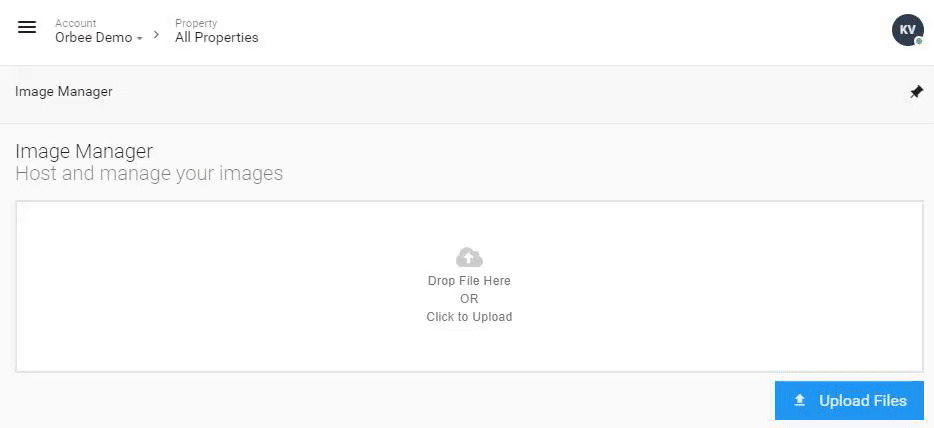
- Click the blue Upload Files button. You should see a confirmation message at the top right of your screen and the image uploaded below.
- You should be able to see your image below the Upload Files button.
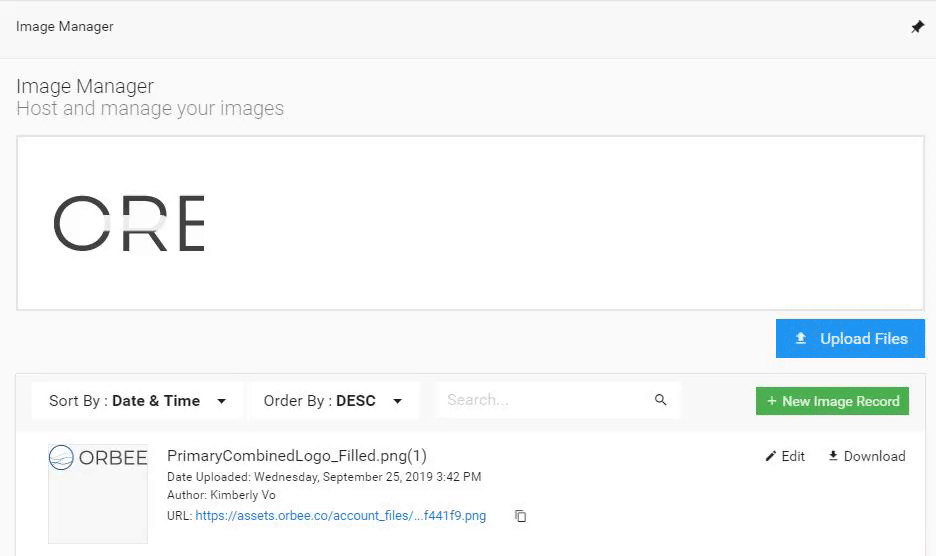
Last Updated: June 11, 2020 3:19 PM
And that's it! If you have any other questions, please contact an Orbee representative.
