How do I make the best of Inventory Vehicle Sets?
Inventory Vehicle Sets can be beneficial to your car dealership.
In this article
Using Vehicle Sets
When you choose to organize your vehicles in different sets, it will help you organize and see which vehicles need to be sold.
- If you use Orbee for advertising, it would make it easier for you and your Orbee representative to see which vehicles need to be featured in advertisements by organizing the vehicles in your inventory.
To begin the process of using your Vehicle Sets, you will need to create a vehicle set.
Creating a Vehicle Set
There are several options when creating a new Vehicle Set. You will first need to go to Vehicle Sets and then click + New Set.
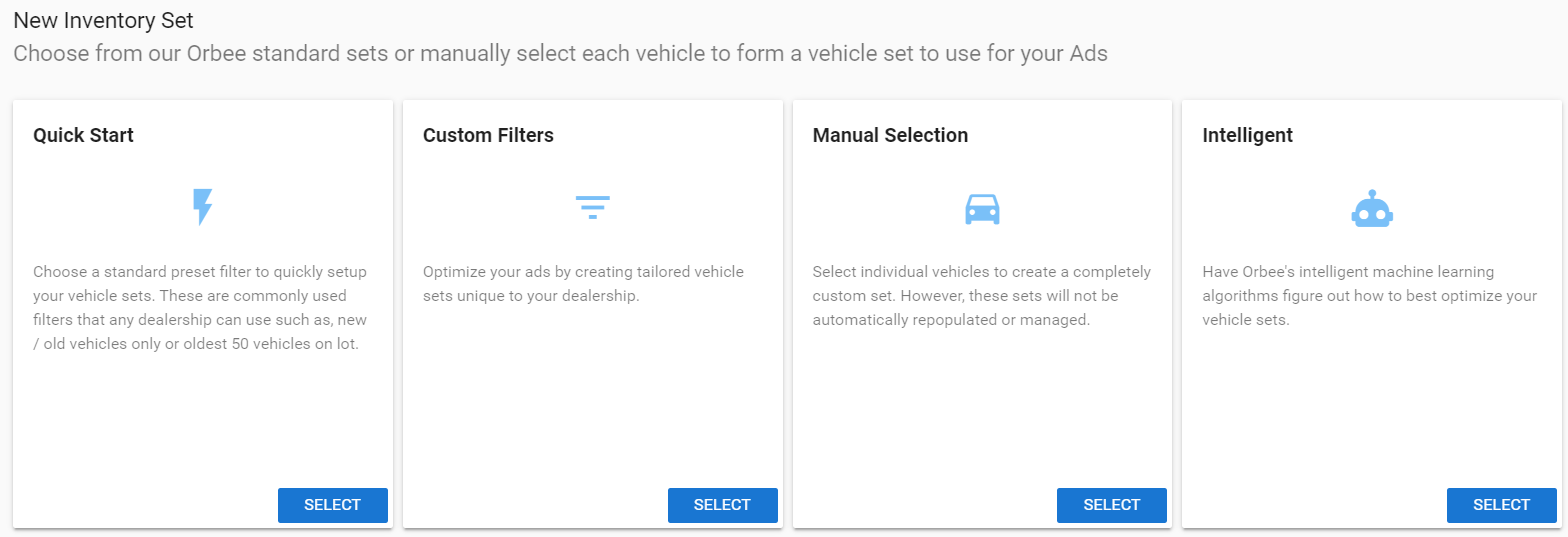
The four options that are given to you are Quick Start, Custom Filters, Manual Selection, and Intelligent. The article on this section of the Platform only briefly goes over these Vehicle Sets.
Quick Start
Using the Quick Start option will allow you to create a standard Vehicle Set.
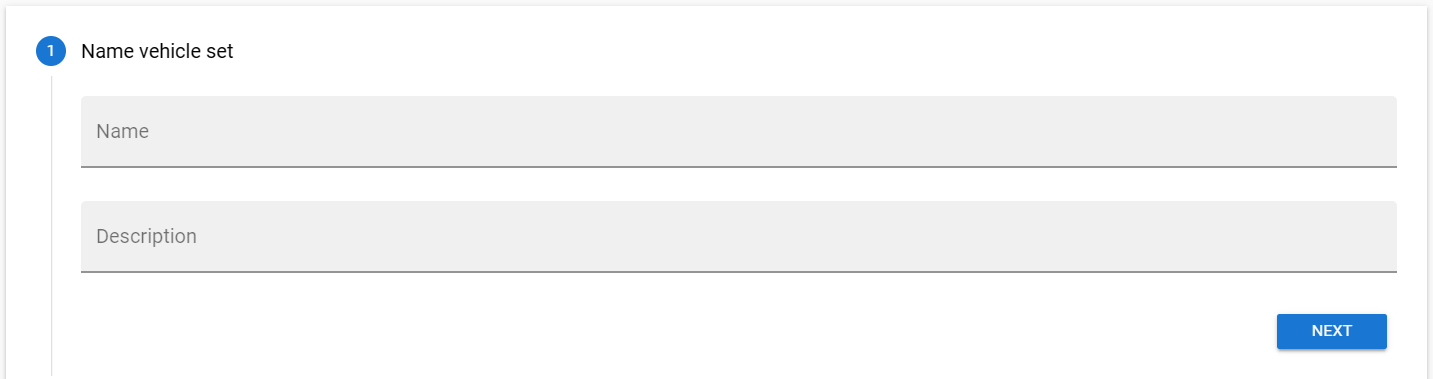
- Each of the Orbee inventory set options will begin with naming the set and adding a description.
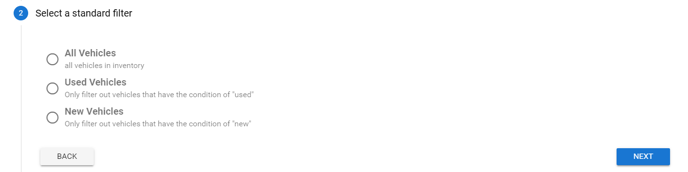
- The next step is to select whether this set will include All Vehicles, Used Vehicles, or New Vehicles.

- The next step asks you to input the number of maximum vehicles for the selected vehicle set.
- The Order Field will allow you to choose the body, make, trim, year, location, web_price, and VIN (Vehicle Identification Number)
- The third option gives you the option of selecting either an ascending or descending set direction.
- Review Vehicles will give you a quick peek at the vehicle set you have created to see if this set is the one you intended to create.
Custom Filters
Custom Filters gives you many more options for filters.
- You will begin with a name and a description. After doing so, you will create custom filters. There will be a checkbox to extend a standard preset filter.
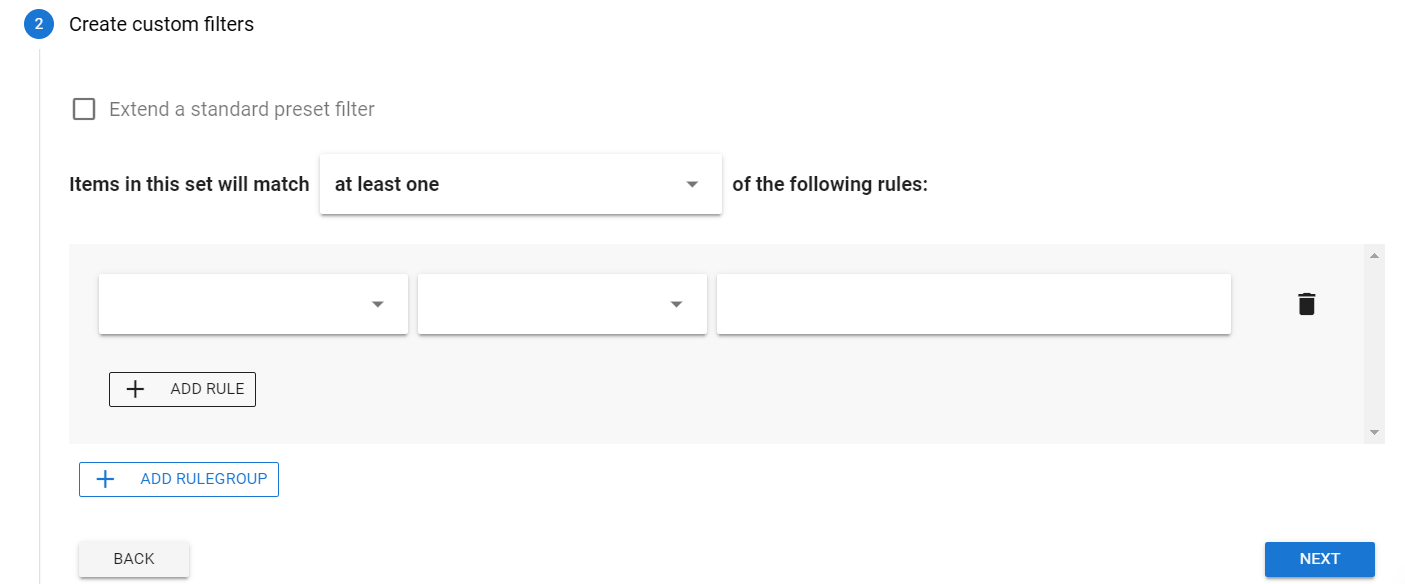
- Extending a standard preset filter will allow you to choose the options All Vehicles, Used Vehicles, and New Vehicles.
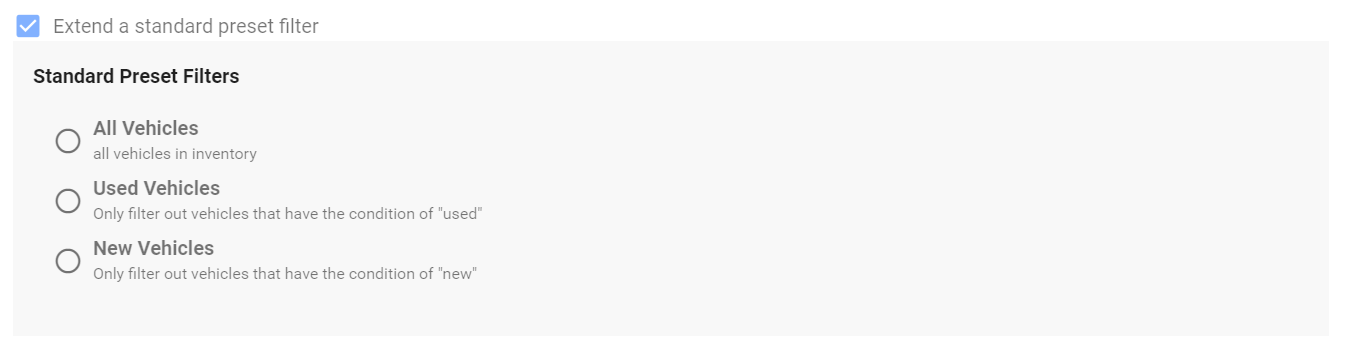
- After choosing one of these options, it will take you to the rules section.
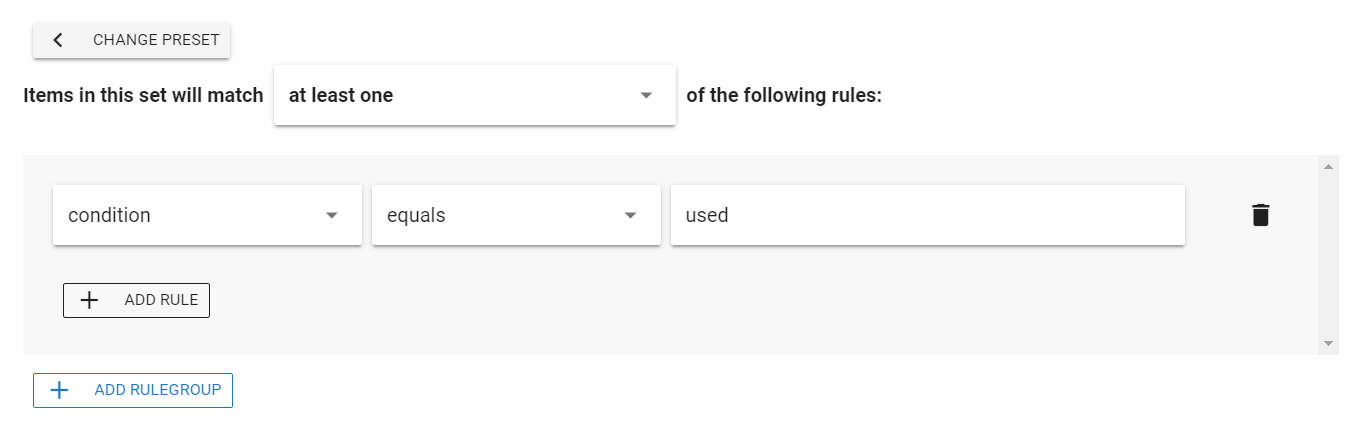
- You will be able to add additional rules along with the one already there (if you extended a standard preset) by click + Add Rule.
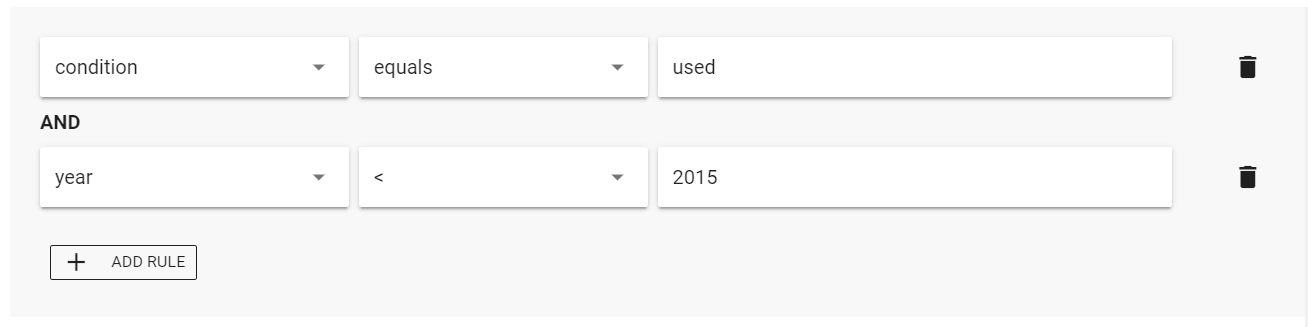
- The difference between the Quick Start and Custom Filters is that Custom Filters will have more choices (shown below).
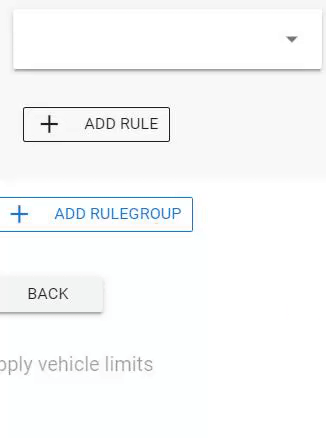
- You can also have the items in the vehicle set match at least one rule or all the rules (if you have more than one rule).

- By clicking + Add Rulegroup, you will be able to have an "or" option for an additional rule.
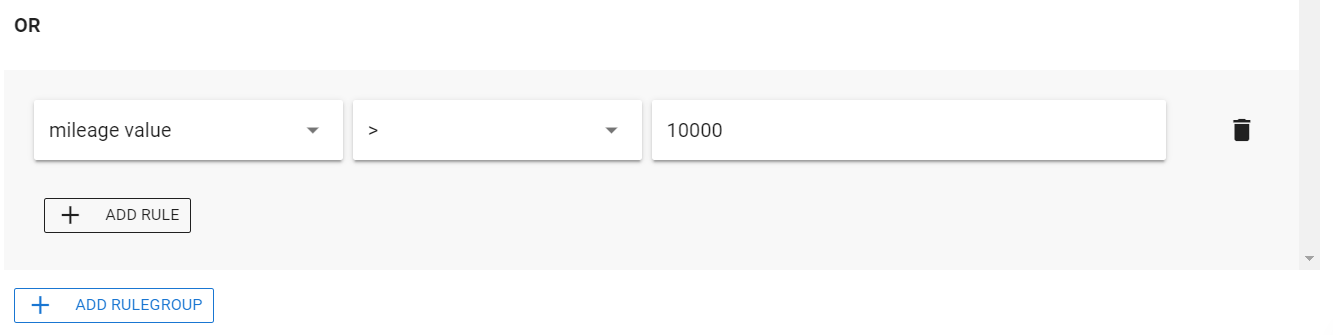
- You can also delete a rule by clicking on the trash can icon if needed.
Manual Selection
Manual Selection allows you to choose specific vehicles for your new vehicle set.
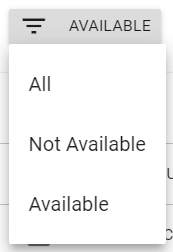
- You will begin with naming and describing the vehicle set.
- You can begin by selecting the availability of the vehicle to filter whether the vehicle is Not Available, Available, or All (which includes both Available and Not Available vehicles).
- You can also use the Search Bar to find the vehicle you are looking for to add to the vehicle set

- To create a bulk filter, you will need to select the three descending lines right below the search bar.
- You can select your column and then type in your filter. For example, if you would like a specific year, you can select year for the column name, and then 2018 for the year.
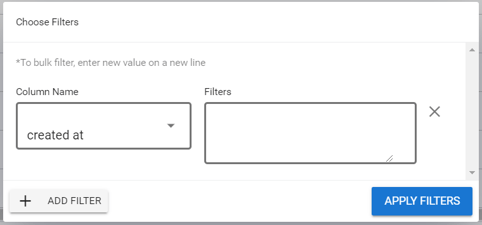
- Below is a list of all the Column Names available for you to choose for your bulk filter.
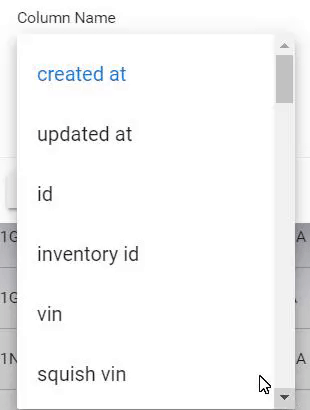
- After selecting your Column Name, you will need to type in the Filter(s) that you need to view those specific vehicles.
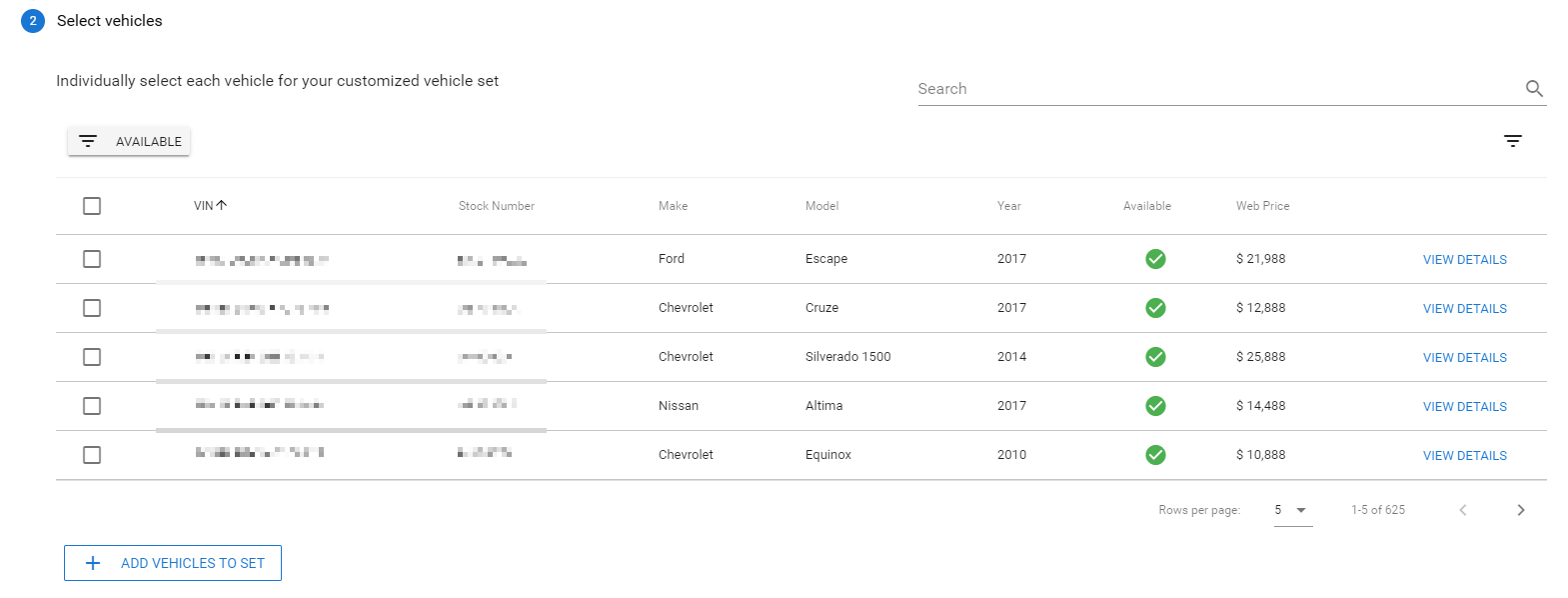
- To select the vehicles that you want in this vehicle set, click on the checkbox in the same row as that vehicle.
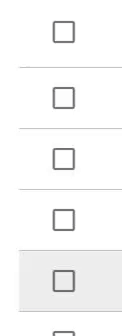
- You can also select all vehicles that are shown by clicking the checkbox at the top.
- By clicking the select-all checkbox again, you can also deselect all the checkboxes that you originally selected.
- After selecting the vehicles, you will need to click this button:
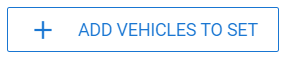
- Once you see your vehicle picture, name, and VIN listed below, you will need to click Create Set.
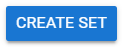
After creating your vehicle set(s), you will be able to better communicate with your Orbee Representative to increase your marketing efforts.
Last Updated: June 10, 2020 3:22 PM
