Inventory: Vehicle Sets
Inventory Vehicle Sets will help you organize your car dealership's inventory into individual sets by using different intelligent metrics.
Inventory Vehicle Sets
This is an example of four Vehicle Sets that would be shown on the Inventory Dashboard.
- Here you will see the Name, Description, Set Type, Last Updated, and Intelligent for the categories.
- The Intelligent category refers to the Orbee's intelligent learning algorithms that help figure out how to optimize vehicle sets (true, if used; false, if not).

- You will be using this section of the Platform to create these Vehicle Sets.
- You can use the search bar to look for a specific set.
- To refresh all of your vehicle sets, you will need to click the Actions button, and then select Reprocess All Sets.
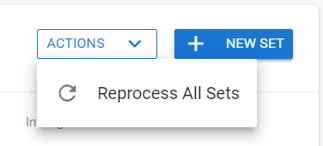
New Inventory Set
- To create a new set, click the + New Set button and follow the steps on the following page.
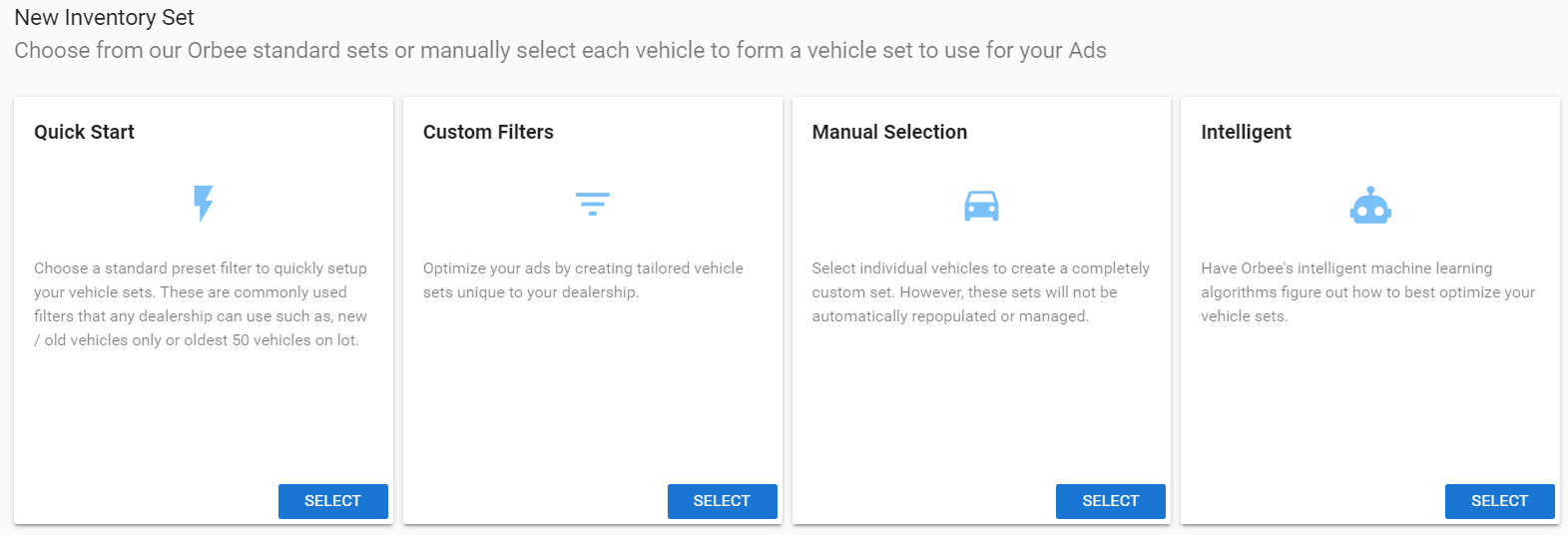
- The icon with three lines will show you the filters that you placed for the set.
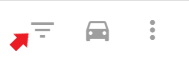
- This is an example of a filter for new cars:
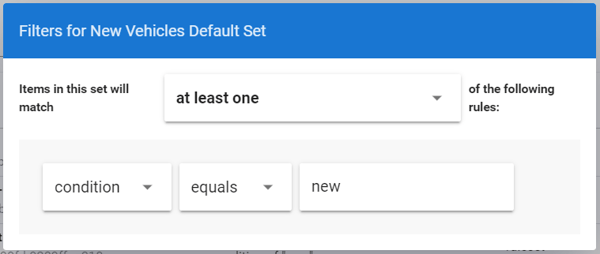
- The car icon will take you to a list of the vehicles that are under that set.
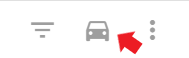
- You can also select the icon with three vertical dots to reprocess (refresh) or delete that specific vehicle set.
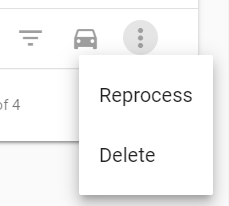
- You can change the number of rows by selecting the drop-down list near Rows per page:
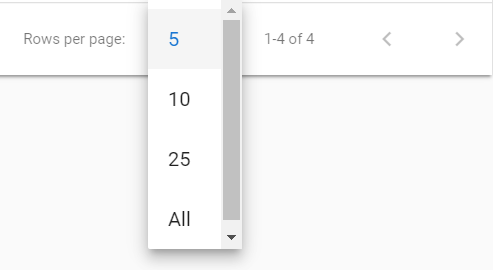
- You can also go to the next page by pressing the > button or go back a page by pressing the < button.
Last Updated: June 10, 2020 2:38 PM
Go ahead and take a look at the Calls tab next to learn more.
